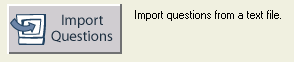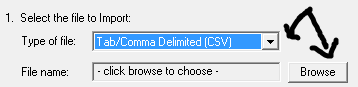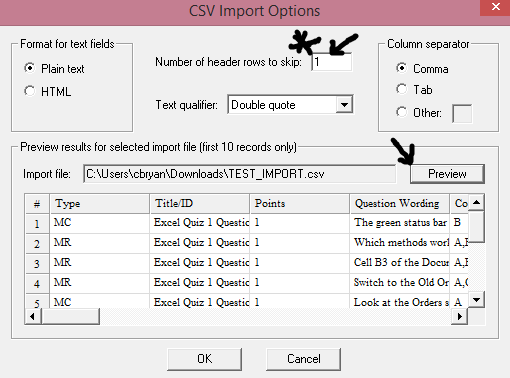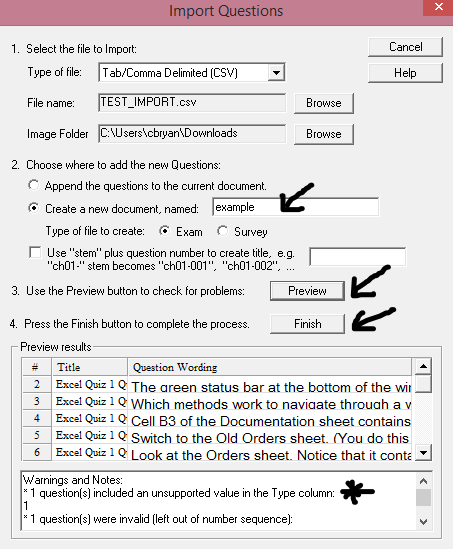Blended Learning Panel: RRC Nursing Faculty
Blended learning is an oft-used term that can mean many different things to various people. RRC’s Nursing Faculty is coming to grips with those meanings as they embark on an ambitious initiative to transform their program delivery into a blended model. Read More →