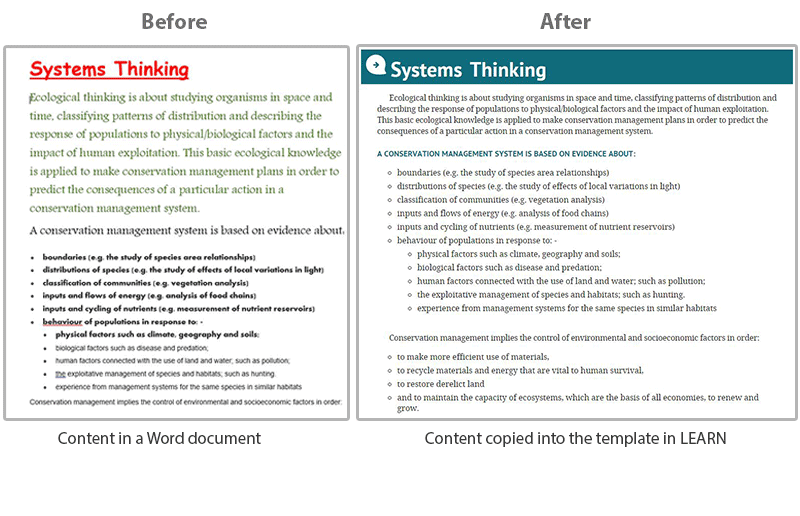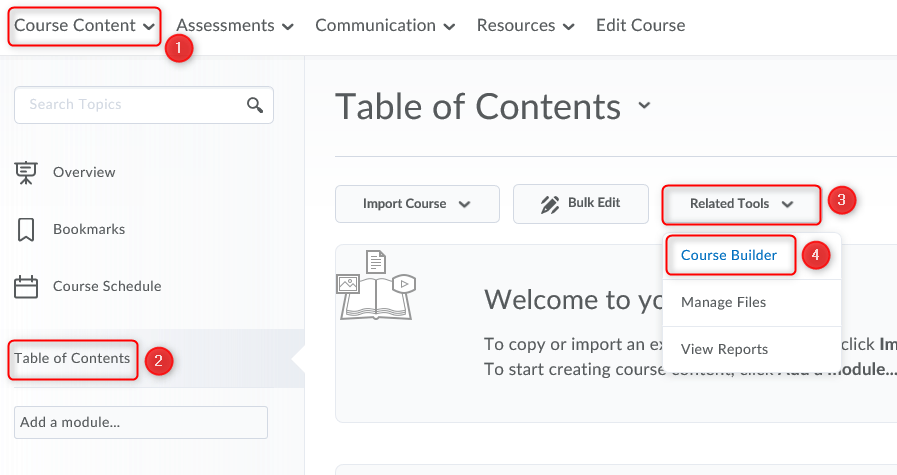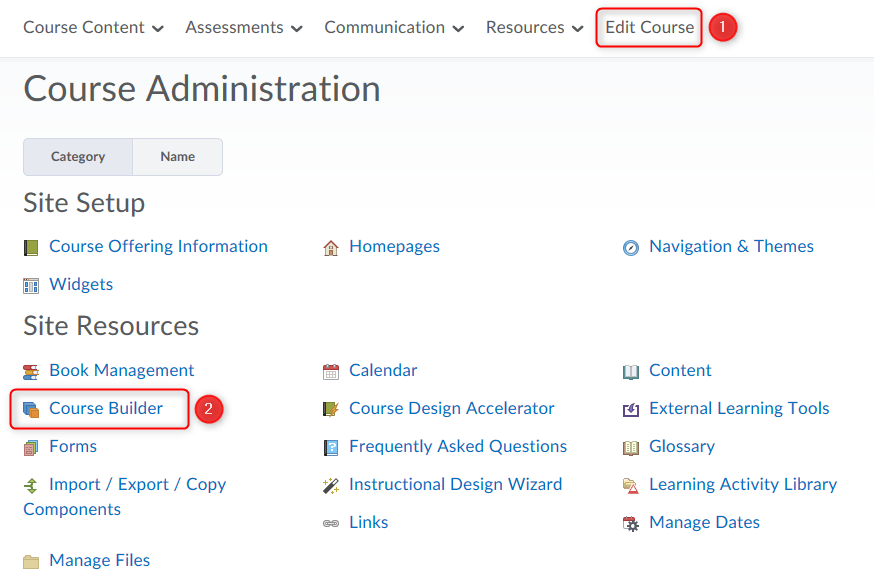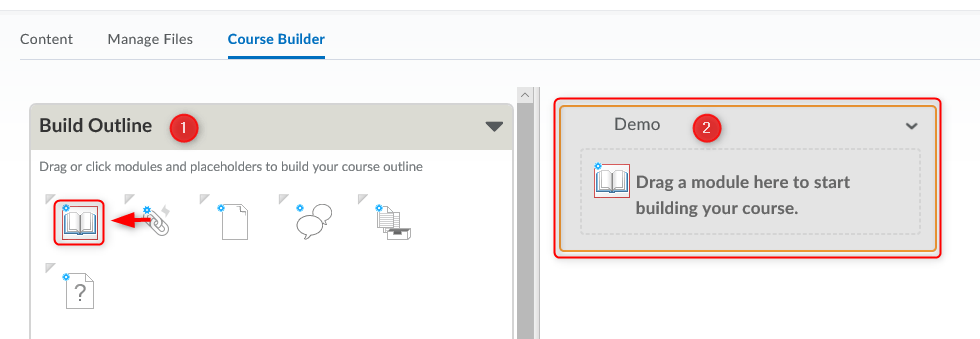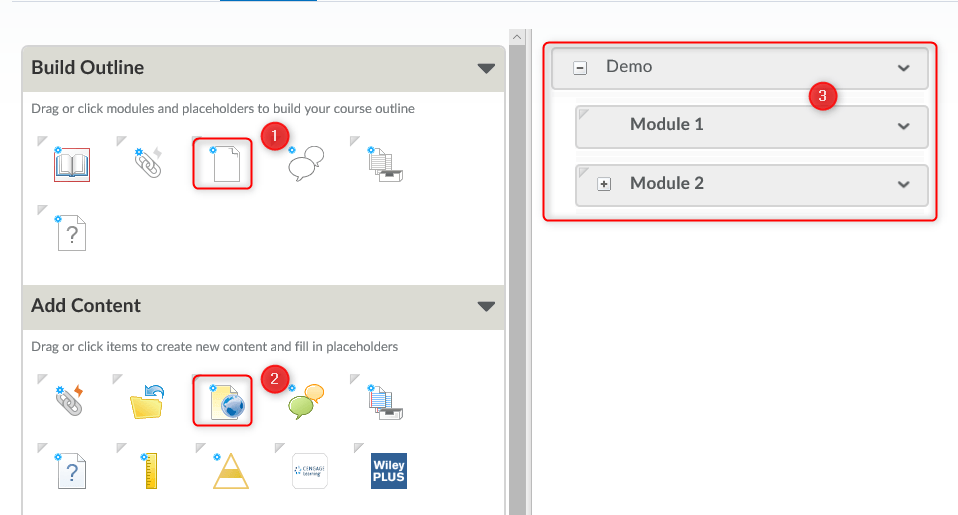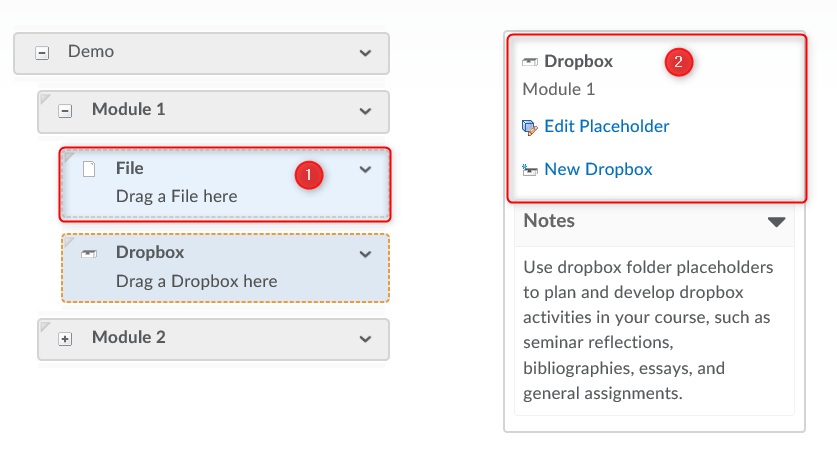Using Templates in LEARN
LEARN Templates are an easy way to give your course content a unified and professional look and feel. You don’t need any design or programming knowledge, all you need to do is copy and paste!
Templates are a great way to not only make your course content look good but also to give it a consistent look and feel between pages and topics. When course content has a consistent and professional look, it is easy to read and follow for students and helps them focus on the important information in your course without potentially clumsy and distracting formatting.