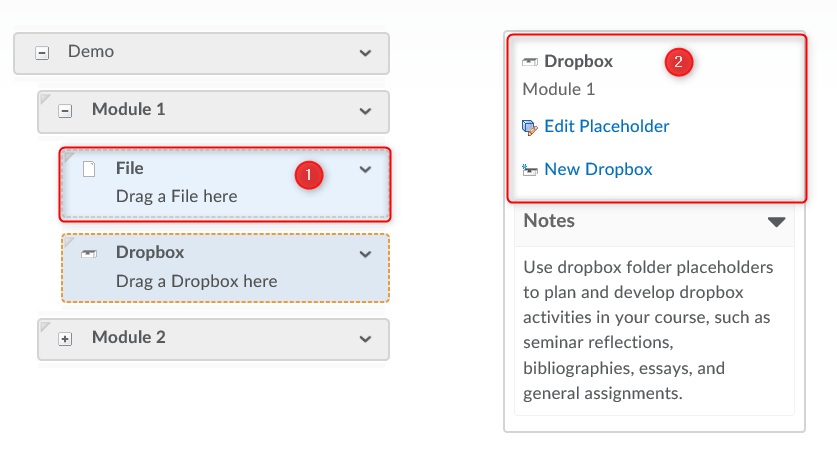Developing Your Course with the Course Builder Tool
Course Builder
The Course Builder Tool allows you to map and plan out your course before adding content. You can apply place holders for content, quizzes, dropbox, etc. and easily apply the content when ready. Creating the association from an assessment item to the gradebook is made easy through the drag and drop interface.
How to access Course Builder? (Written guidelines)
- To access Course Builder, enter your course, click “Course Content”, “Content” (1), “Table of Contents” (2), “Related Tools”(3), and “Course Builder” (4)
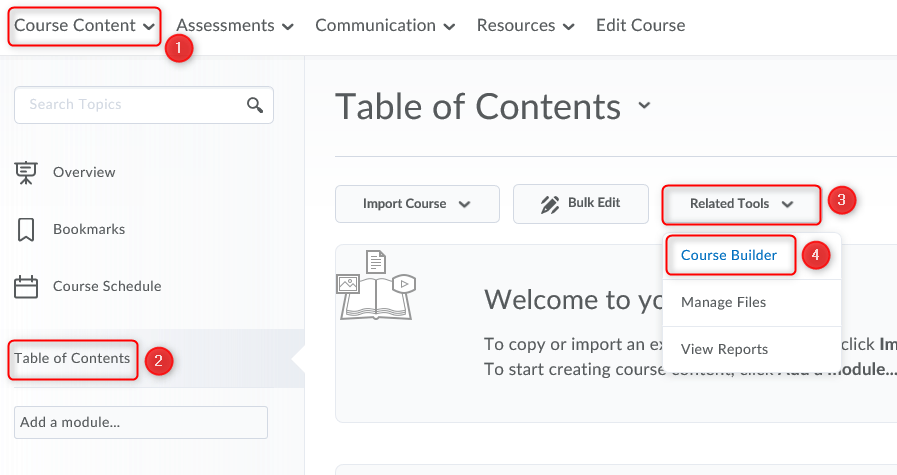
You can also access Course Builder by clicking “Edit Course” (1), and “Course Builder” (2)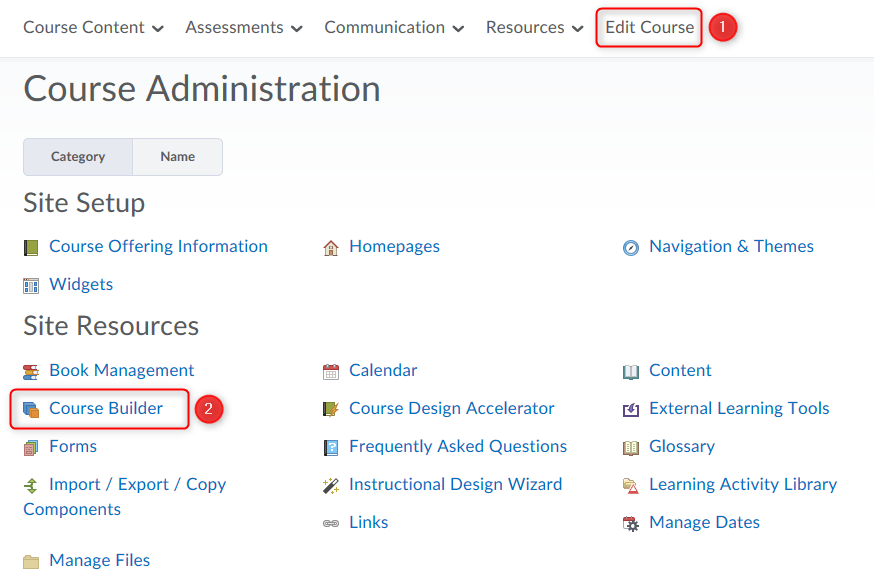
- You are able to build placeholders in your course by dragging them from the “Build Outline” area (1) to the course structure area (2)
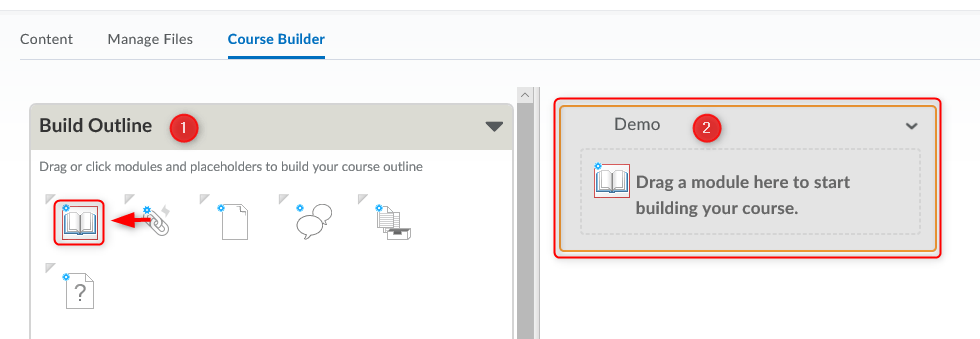
- You are able to lay out your modules and placeholders (1), as well as add content that is ready to be added (2). Both simply have to be dragged to the course structure area (3)
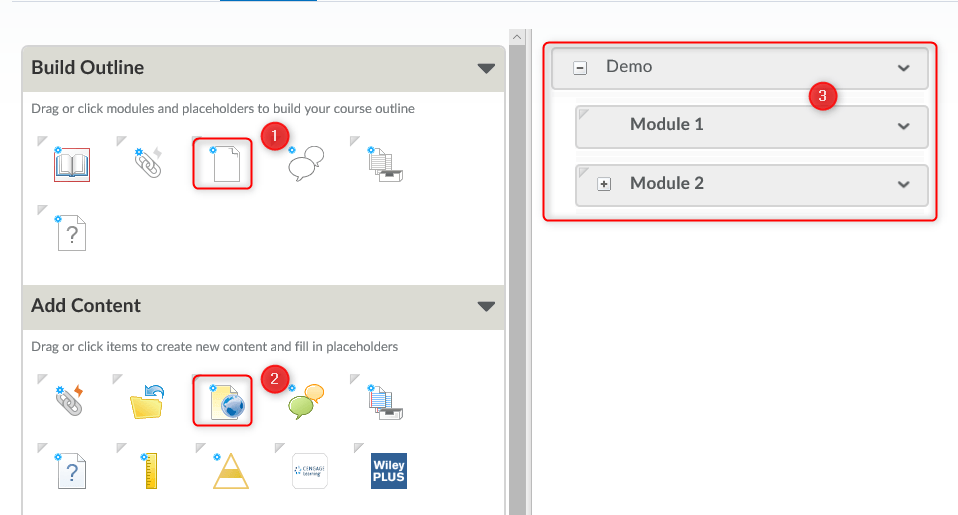
- When it comes time to add content to placeholders, simply click on the placeholder in the course structure area (1), and then access the options that appear in the panel to the right (2)