Virtual Office Hours with WebEx
Why Have Virtual Office Hours?
Virtual office hours allow you to meet with students without anyone having to travel. This is ideal for online or blended courses but can also be used for face to face classes to give students another option to get help with their classes.
Virtual office hours can be used for tutoring, information sessions, or quick check-ins with students.
Your Own Personal Meeting Room
With WebEx you have your own meeting room where you can start meetings and invite participants at any time. To get started, log in to WebEx (http://redrivercollege.webex.com), go to My WebEx and then click Start Meeting.
Simply link to your own meeting room (http://redrivercollege.webex.com/meet/username) and students can join whenever you are “in” your virtual meeting room.
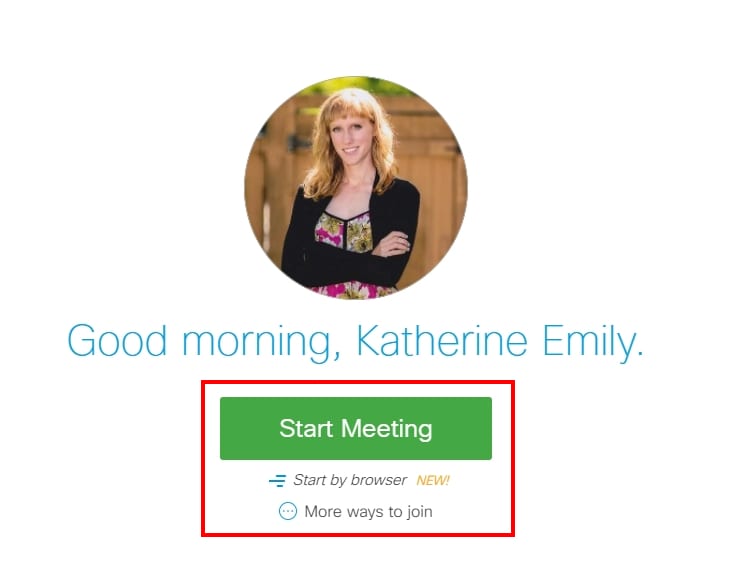
Use Live Video to Connect
With WebEx you can use a webcam and microphone to easily connect with your students on a more personal level and get problems solved quicker than with email.
For online and blended classrooms, the live video provides a more personalized experience and increases engagement.
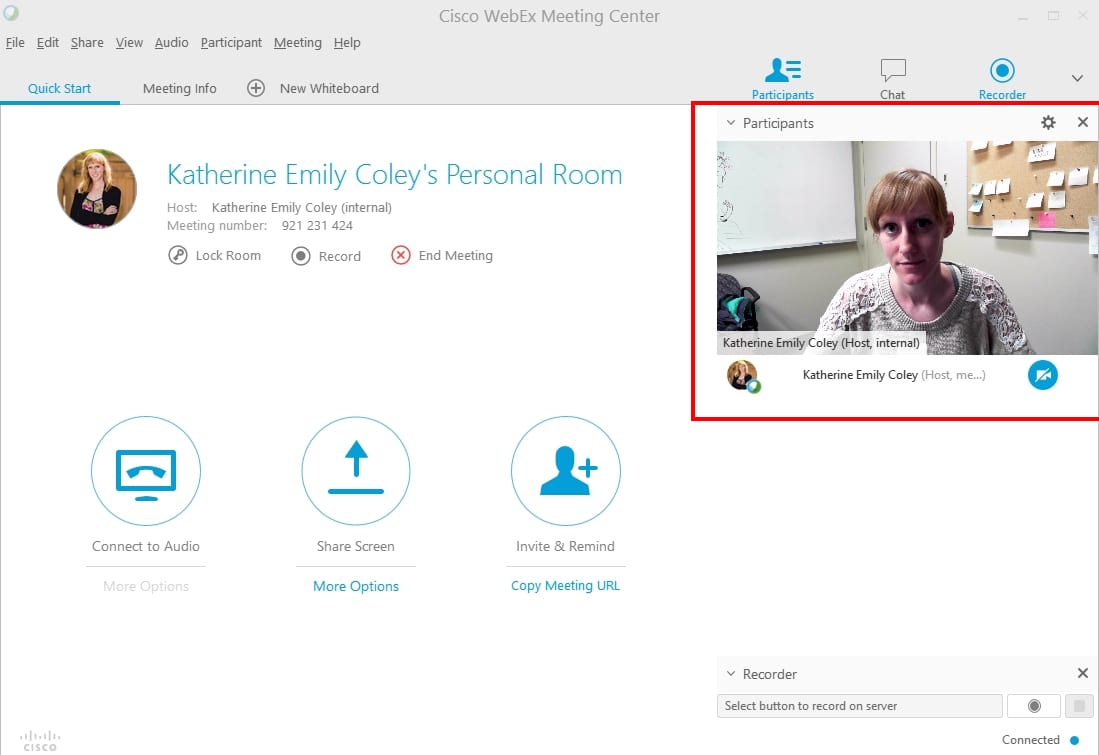
Easily Invite Participants
With WebEx you can easily link to your meeting room or invite participants via email. You can also send reminder emails to participants.
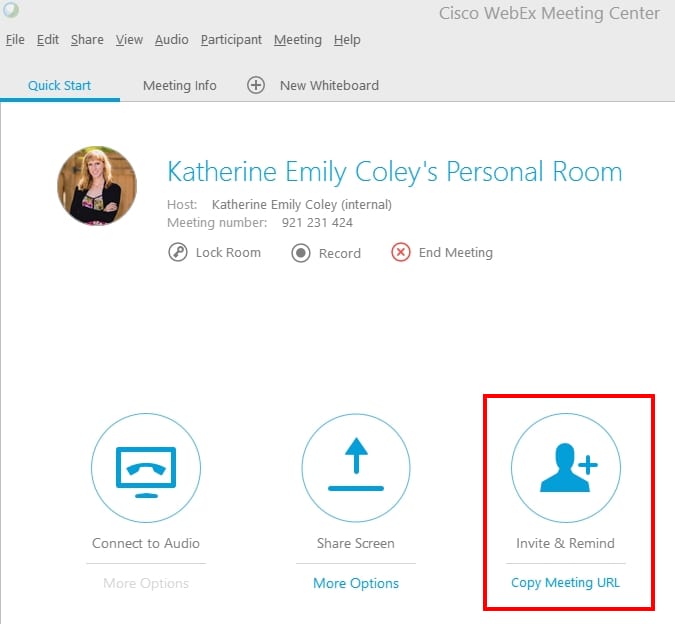
Share Your Screen
Share your screen and allow participants to share their screens with you. Sharing your screen allows you to demonstrate software, give feedback on assignments, and troubleshoot problems students may be having.
Annotate your demonstrations and record them for later.

Share Files and Presentations
Quickly share files to students and present PowerPoint files directly within WebEx. Review class material and annotate files for further clarification.
Students can also participate, give them permission to control the presentation, annotate slides, and write on a virtual whiteboard.
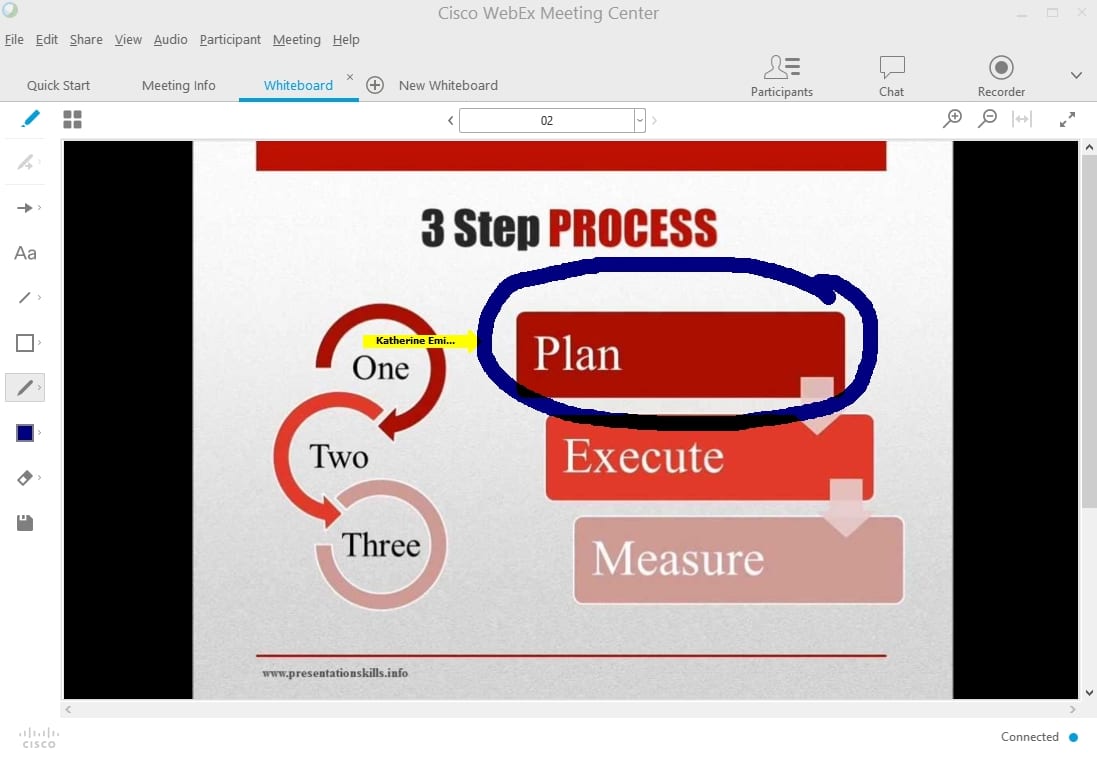
Record for Later
Explaining something multiple times? Record an explanation once and share it with the class.
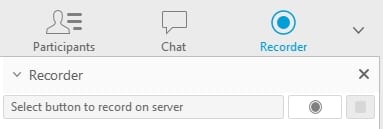
For more information on scheduling meetings with WebEx, see the Getting Started with Cisco WebEx Meeting Centre Documentation.
