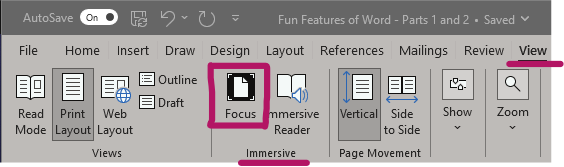Time Management Skills
Let’s do a quick check-in after the first week of classes – how are things going? Are you finding it difficult to stay on top of all of your assignments, find time to study, read your textbook, and, generally keep up with your studies… not to mention having a social life, working, or finding time for hobbies.
Yeah, we hear you.
Self-Directed LEARN Tutorial
The Academic Success Centre at the College has developed a self-directed LEARN tutorial that is designed to help you manage your time, make healthy choices, and prioritize your tasks. This LEARN tutorial will specifically help you to:
- Make time to be emotionally healthy by recreating your routine, preparing a workspace, and planning for leisure time
- Make time to be physically healthy by implementing good eating, sleeping, and exercising habits
- Establish a routine by avoiding procrastination and distractions, prioritizing tasks, and planning ahead
- Stay organized by using a calendar to keep track of course requirements and personal events
Register for the self-directed Time Management Skills LEARN Tutorial
Previous Blog Posts
For more resources on task & time management, check out these past blog posts:
- Pomodoro Technique & Forest App (rrc.ca)
- Microsoft To Do (rrc.ca)
- Brightspace Pulse – a BRIGHT idea! (rrc.ca)
Other Supports?
Now, if this post and learning Time Management Skills is not the type of Tech Tips you were looking for, here’s two quick reminders that you can:
- Browse through past Tech Tips: Work Smarter, Not Harder blog posts
- Sign up for the “Accessibility Tech Tips” newsletter to receive email notifications when new blog posts are added – Newsletter Subscriptions : RRC Polytech