


You will need a good quality pair of headphones and a computer microphone. An external microphone and/or headset microphone is ideal but a laptop webcam/microphone will work.
Go to https://www.webex.com/downloads.html to download and install WebEx Meetings.
Please ensure that you test the WebEx Meetings application with your equipment prior to your scheduled meeting
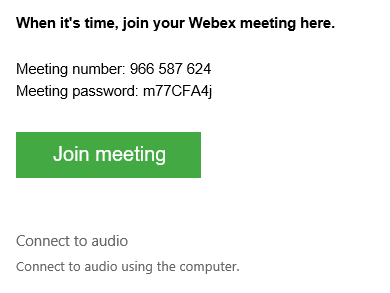
The installed WebEx Meetings program should automatically start. If it does not, open the WebEx Meetings application on your computer and join using the meeting number and password in the email.
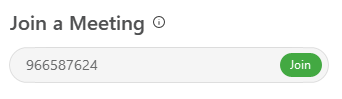
Follow the instructions on https://help.webex.com/en-us/n62wi3c/Get-Started-with-Cisco-Webex-Meetings-for-Attendees for help using Cisco WebEx Meetings on your device.
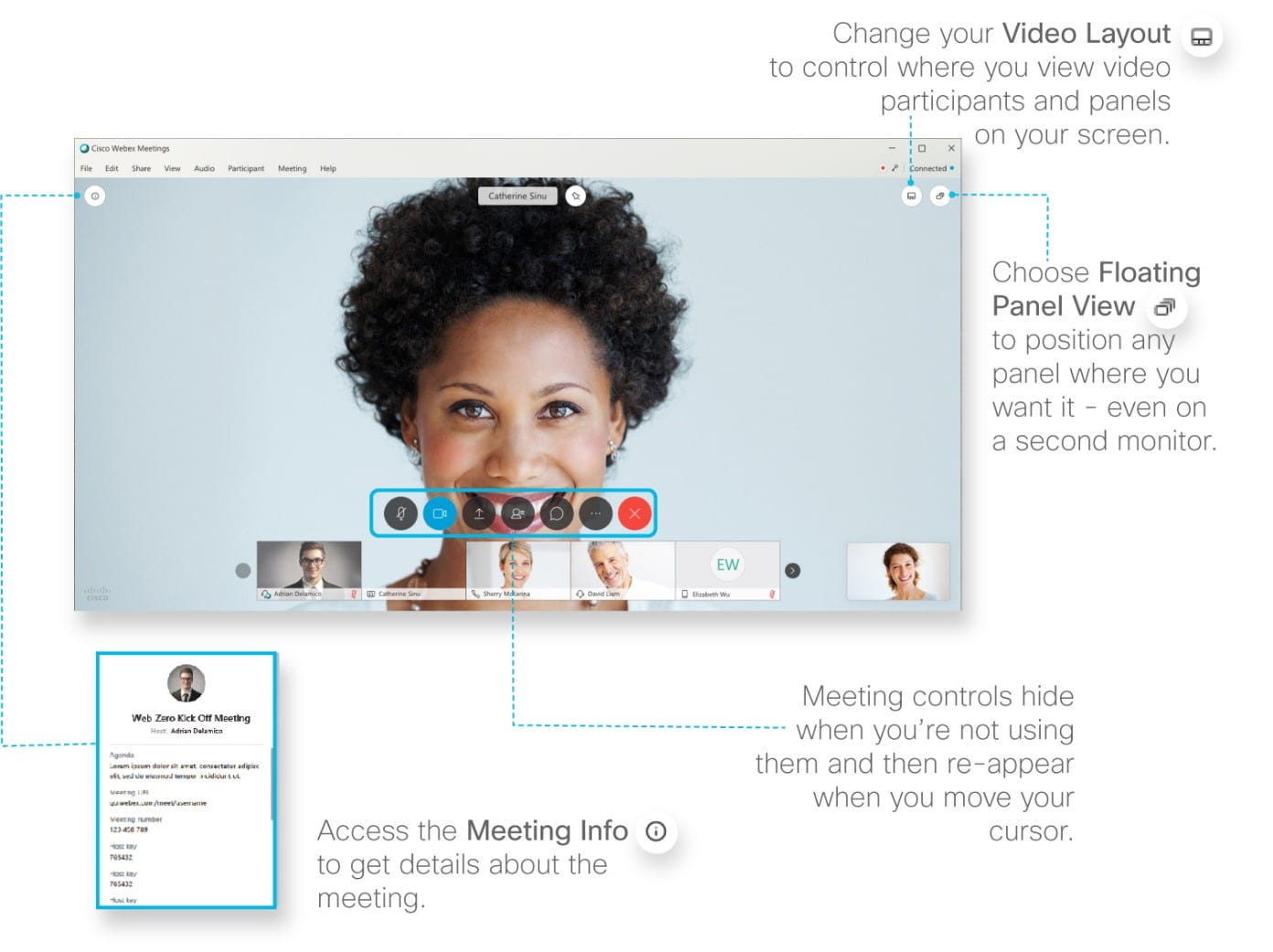
When you join a meeting, the Audio and Video Connection dialog box appears. If you don’t choose an audio connection at the start of your meeting, you can select Connect audio and video  to go back to the Audio and Video Connection dialog box.
to go back to the Audio and Video Connection dialog box.
To connect your audio during a Webex meeting, you can use your computer, or a video device.
During a meeting, you can stop or start your audio connection at any time. From the meeting control panel, you can select Mute and Unmute  to turn your audio on or off.
to turn your audio on or off.
When you join a meeting, the Audio and Video Connection dialog box appears. If you don’t choose a video connection at the start of your meeting, you can select Connect audio and video  to go back to the Audio and Video Connection dialog box.
to go back to the Audio and Video Connection dialog box.
During a meeting, you can stop or start your video connection at any time. From the meeting control panel, you can select Switch camera device or stop my video and Start my video ![]() to turn your video on or off.
to turn your video on or off.
Click the Record button and select In the Cloud.
RRC Polytech campuses are located on the lands of Anishinaabe, Ininiwak, Anishininew, Dakota, and Dené, and the National Homeland of the Red River Métis.
We recognize and honour Treaty 3 Territory Shoal Lake 40 First Nation, the source of Winnipeg’s clean drinking water. In addition, we acknowledge Treaty Territories which provide us with access to electricity we use in both our personal and professional lives.