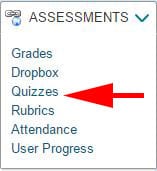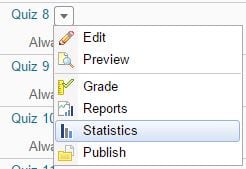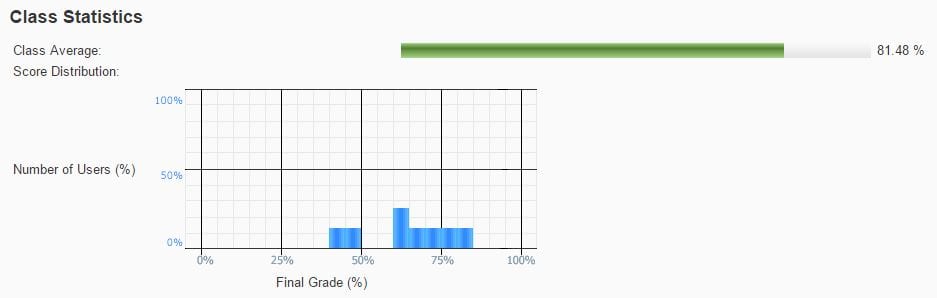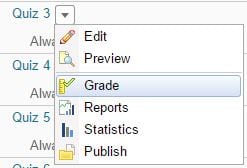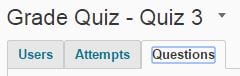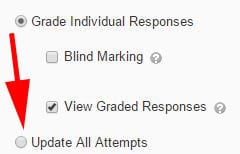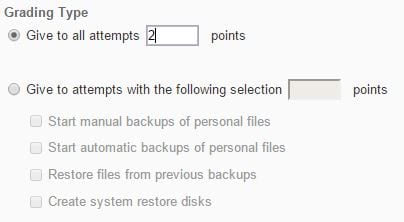Initiating the new Respondus Lockdown Browser Dashboard
The Respondus Lockdown Browser (LDB) has introduced a new integration with LEARN that has added extra features. To get started using Lockdown Browser in your course, you must follow these steps for each course using the Lockdown Browser.
- Click on the Lockdown Browser Tab located under Quizzes

- Ensure there are no issues by confirming there isn’t anything to “fix”.
You would see a fix button beside the quiz if a fix is needed.
By doing this it allows you to see if the quiz title is correct. If not, you can click the “Fix it” button. LDB quizzes all need to have the title decoration present, which is “-Requires Respondus LockDown Browser”. The loading of the Dashboard makes the quiz known to the Respondus LDB servers which reduces errors.
This loading of the Dashboard is necessary every time a course is copied. It’s also necessary if you copy in a single quiz from an older course.
For more information on the Lockdown Browser Dashboard please view this Video: