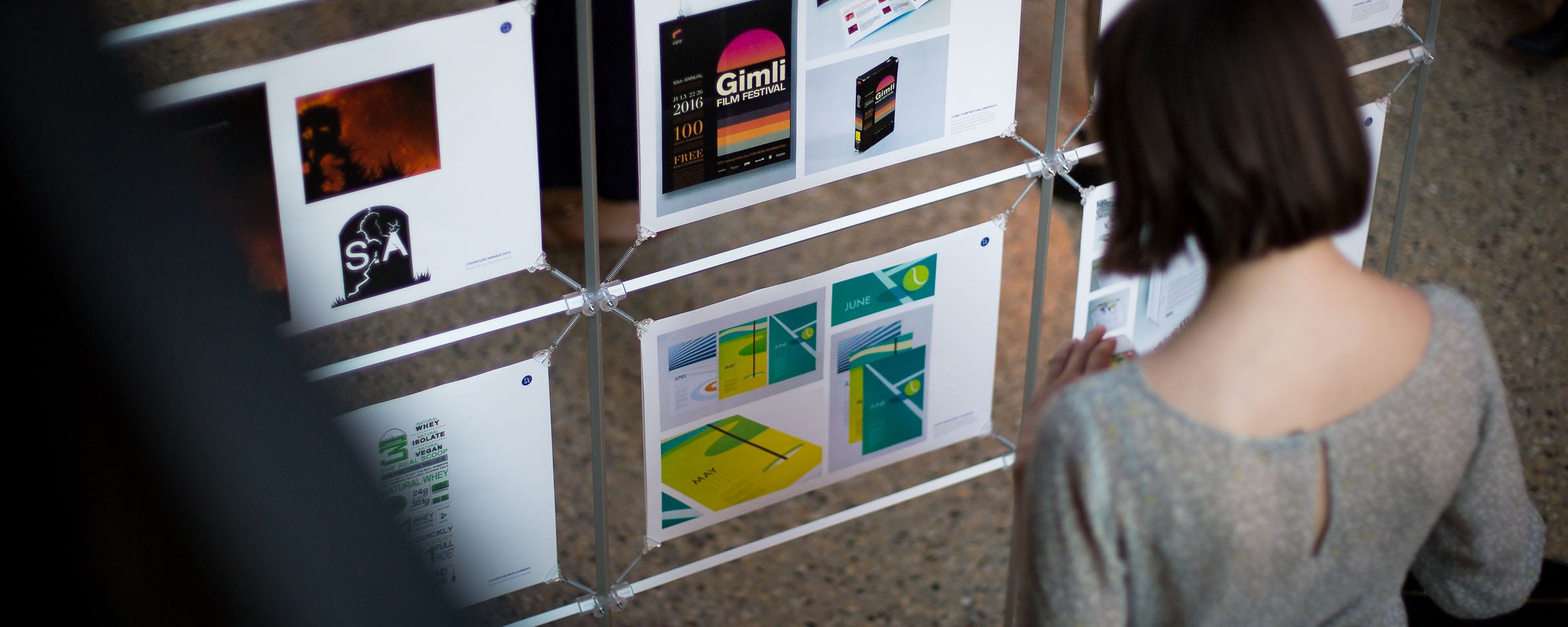
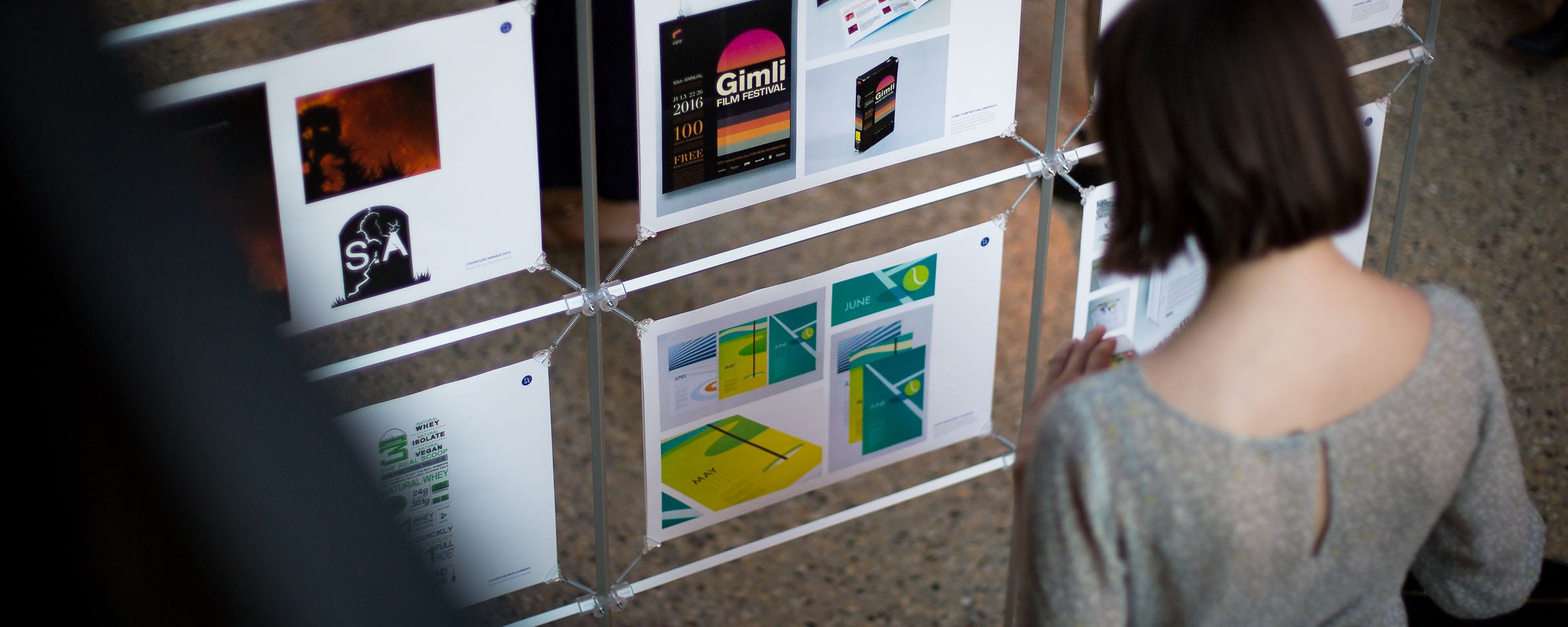
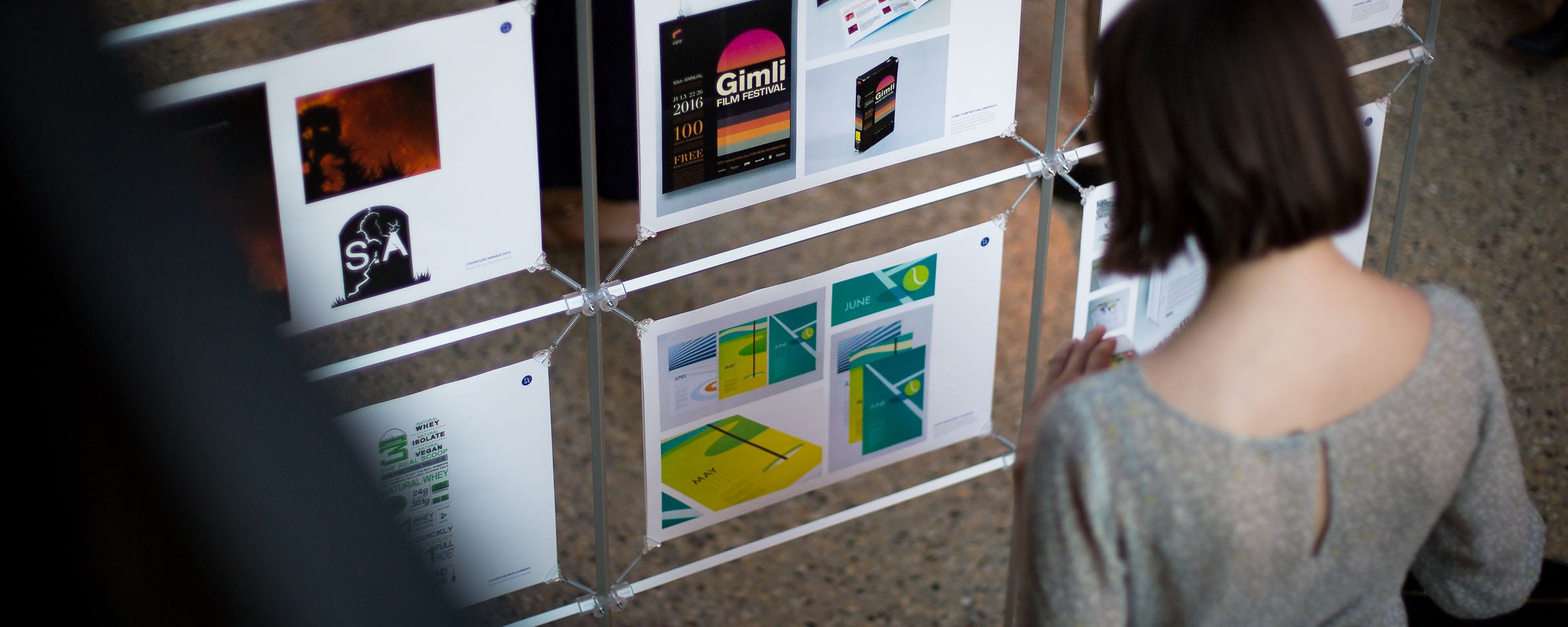
All RRC Polytech students have access to Office 365 and can choose to access them online or download the applications to their computer.
The Microsoft suite of products includes: Word, PowerPoint, Excel, Outlook, Microsoft Teams, OneDrive and OneNote.

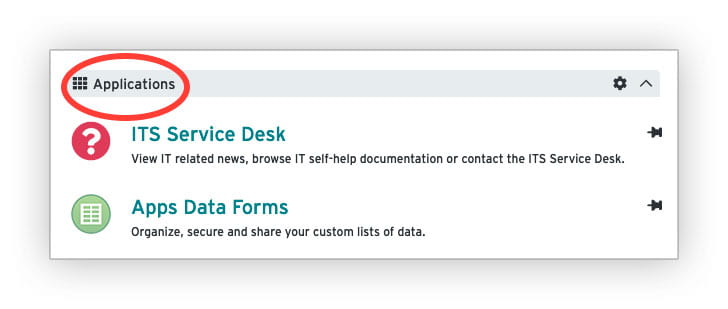
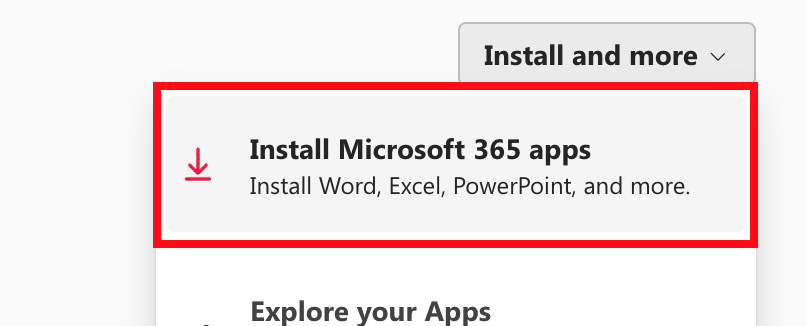


For more information about Office 365 and OneDrive storage visit Information Technology Solutions’ Help Resources section.
RRC Polytech campuses are located on the lands of Anishinaabe, Ininiwak, Anishininew, Dakota, and Dené, and the National Homeland of the Red River Métis.
We recognize and honour Treaty 3 Territory Shoal Lake 40 First Nation, the source of Winnipeg’s clean drinking water. In addition, we acknowledge Treaty Territories which provide us with access to electricity we use in both our personal and professional lives.