


Intro to LEARN Video:
Finding Your Course in LEARN:
There are two ways to log into LEARN.

Unless you are accessing through HUB, you will need to enter your College username and password to log in.
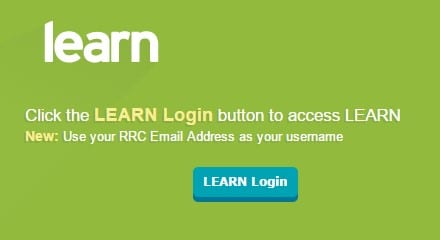
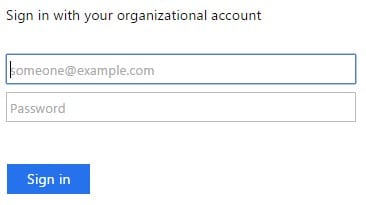
Once logged into LEARN you will see the LEARN home page. A few key items of interest are:
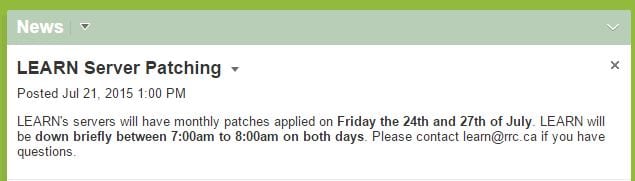
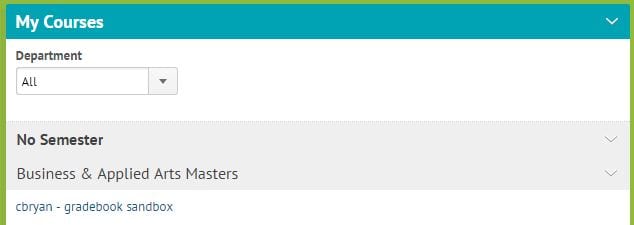
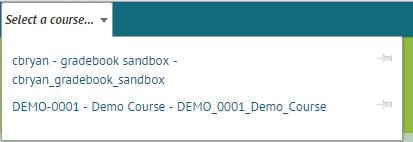
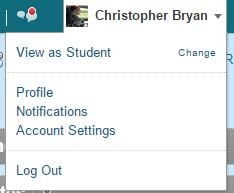
A sandbox is a personal practice course that you can use to experiment without any danger to the content of a live course. There are no real students enrolled in a sandbox, so you can try out the various features of LEARN before you use them with students. As an instructor you have access to many more tools in LEARN than a student does. To help you see LEARN as a student does, LEARN Support can enroll a “demo student” in the course that you can “impersonate”.
More information on Demo Students and the Gradebook can be found here.
To get a sandbox and/or a demo student please contact LEARN Support.
If you have developed content in a development MASTER you can easily copy it into your course shell for delivery.
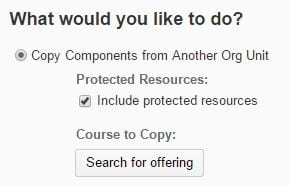
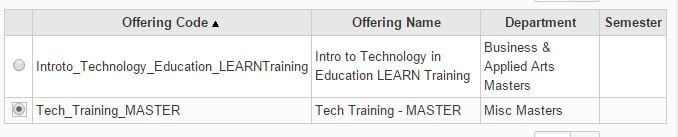
Courses appear in LEARN when they have been flagged as a LEARN course in Colleague, the College’s Student Information System (SIS). If your course is flagged as a LEARN course it will appear in LEARN automatically. If you are listed as the course’s instructor, you will also be enrolled as an instructor automatically.
If you check your courses in LEARN and don’t see the course you expect to see, first check with your program’s coordinator and confirm that:
If either of these things are not done, your program’s coordinator needs to contact Enrollment Services to have these changes made.
LEARN is synchronized with Colleague daily at 7am and noon.
The Teaching Learning Technology Centre offers face-to-face training as well as a self-directed online course about using LEARN. You can sign up for both at the Employee Development page on HUB.
Small group (3 or more) and departmental training sessions can be arranged (pending availability) by contacting LEARN Support.
RRC Polytech campuses are located on the lands of Anishinaabe, Ininiwak, Anishininew, Dakota, and Dené, and the National Homeland of the Red River Métis.
We recognize and honour Treaty 3 Territory Shoal Lake 40 First Nation, the source of Winnipeg’s clean drinking water. In addition, we acknowledge Treaty Territories which provide us with access to electricity we use in both our personal and professional lives.