


You retain access to your course for 9 months after the end date, after which you will be automatically unenrolled. If you wish to regain access to a course from which you’ve been unenrolled, please contact LEARN Support.
Students will have access to the course for 21 days after the end date of their course in which time they can access their grades, feedback, and assessments.
Students will be unenrolled from the course 3 months after the end date. Once the students have been unenrolled, there grades will no longer be visible in the gradebook. Don’t worry though, all the data is still there and we can re-enroll students for grades retrieval by request. If you wish to regain access to a student data, please contact LEARN Support.
The LEARN gradebook allows you to easily export your grades, or groups of grades to an excel spreadsheet.
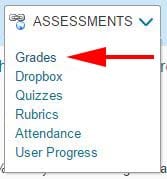

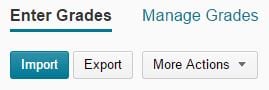

Exporting Grades Video:
Re-offering your course is easy! Simply copy your existing content from your last delivery or your development MASTER into the new course shell.
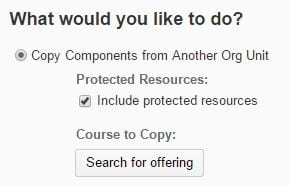
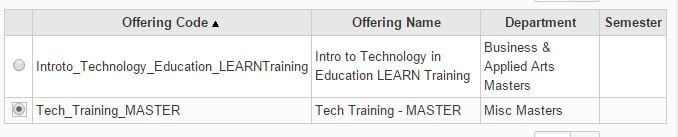
Copy Course Components Video:
RRC Polytech campuses are located on the lands of the Anishinaabeg, Ininiwak, Anishininwak, Dakota Oyate, and Denésuline, and the National Homeland of the Red River Métis.
We recognize and honour Treaty 3 Territory Shoal Lake 40 First Nation, the source of Winnipeg’s clean drinking water. In addition, we acknowledge Treaty Territories which provide us with access to electricity we use in both our personal and professional lives.