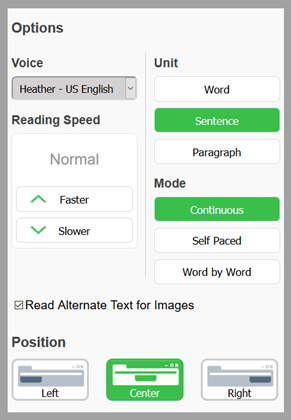Kurzweil 3000 Self-Registration
- Visit the RRC Polytech Kurzweil Self-Registration link
- Fill in all the information requested
- First name
- Last name
- Email address (this must be your RRC Polytech academic or staff email address, i.e. StuDent@academic.rrc.ca or staff@rrc.ca – any accounts created with other email addresses will be deleted)
- School/Org – Red River College
- External ID – student or staff ID number
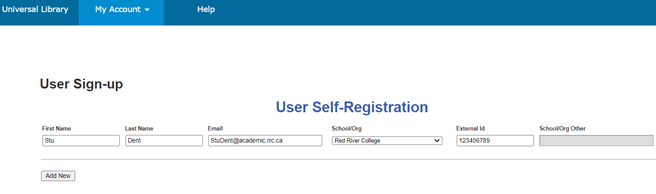
- Click the “Add New” button
- If you entered all information required, the page will refresh and list your username and password. This login information is not to be shared with anyone.
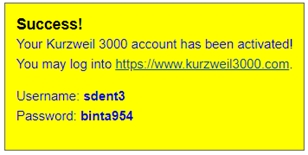
Note: If you entered information incorrectly or missed information, the page will refresh and indicate any errors. Update the incorrect/missing information, and click add new again.
Need help?
Please send an email to altformat@rrc.ca indicating the issue or concern you have. We ask that you please include a detailed description of the issue or attach a screenshot of any error messages so that we are better able to support you.
Different Versions of Kurzweil 3000
Desktop
For full functionality, download and install Kurzweil 3000 on your computer. The files are quite large and it is recommended that you have a good internet connection during download.
Steps for installation:
- Click on one of the links above
- Choose the “subscription/web license” version
- Follow the prompts to install the software
- Log in to the software using your Kurzweil 3000 username and password – the first time you log in you will need to be connected to the internet
Web Extension (ReadTheWeb)
You can download a Kurzweil web extension for Firefox or Chrome browsers on your desktop or laptop computer. This is a great resource as the web extension of Kurzweil allows you to read any content on the internet aloud, including content in LEARN!
Web Version
If you don’t want to download anything, you can utilize Kurzweil 3000 through the internet with the web version. This version is for reading compatible files from your computer, not for reading internet pages to you (that’s the web extension).
Apps for your phone or tablet
“Kurzweil” apps available in the Apple or Play store are developed by third-party companies and will not work with your username and password. It is not recommended that you download any of these apps.
Kurzweil Web Extension and LEARN
Once you have downloaded one of the web extension versions, follow these steps to access Kurzweil ReadTheWeb and have LEARN content read aloud:
- Open the extension by clicking on the small Kurzweil 3000 icon in the top right corner
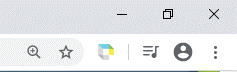
- Enter your username and password into the pop-up window
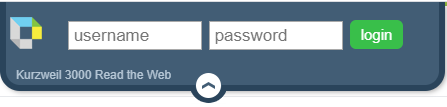
- Adjust Kurzweil’s setting to your preferences. Click on the settings button.
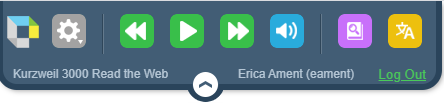
What is each setting?
- Voice – Kurzweil has multiple voice options built-in, including different accents
- Reading speed – the speed at which Kurzweil reads content
- Unit – what Kurzweil reads
- Mode – how Kurzweil reads
- Example: with the sentence unit and continuous mode, Kurzweil would read a sentence, continuously, until there is nothing left to read or you hit pause
- Read alternate text for images – Kurzweil will read aloud any alternate text that has been entered for images
- Position – where the Kurzweil 3000 toolbar sits on your window