


If you are connecting to the RRC Polytech wireless network for the first time, refer to Step 1. If you have recently changed your password and can no longer connect to the network, open the Forget wireless network – Apple Mobile Devices webpage.
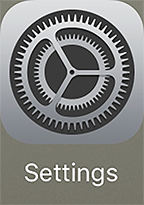
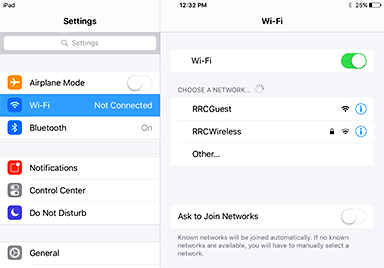
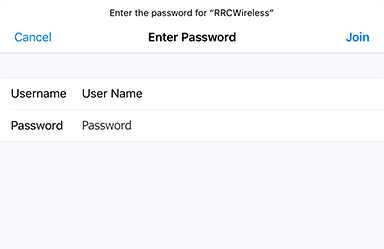
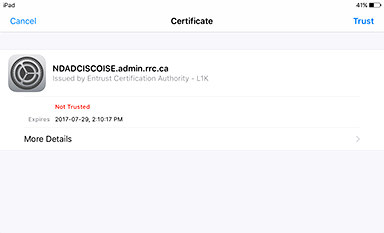
← Back to Connect to RRC Wireless – Device‑specific instructions
RRC Polytech campuses are located on the lands of Anishinaabe, Ininiwak, Anishininew, Dakota, and Dené, and the National Homeland of the Red River Métis.
We recognize and honour Treaty 3 Territory Shoal Lake 40 First Nation, the source of Winnipeg’s clean drinking water. In addition, we acknowledge Treaty Territories which provide us with access to electricity we use in both our personal and professional lives.