


To manually configure your personal device to connect to the RRC wireless network, follow these steps:
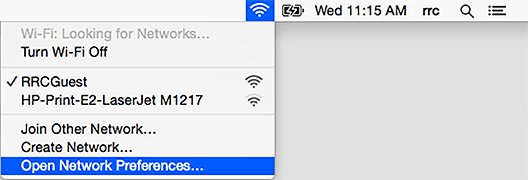
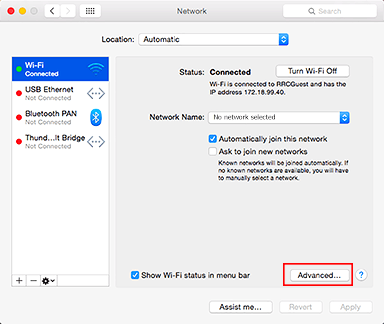
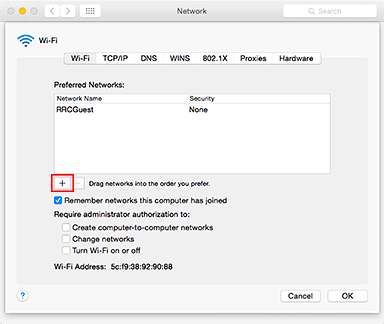
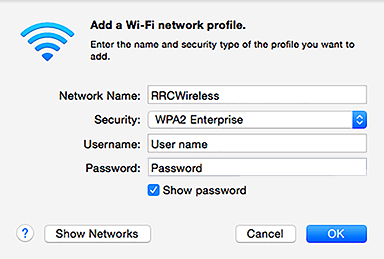
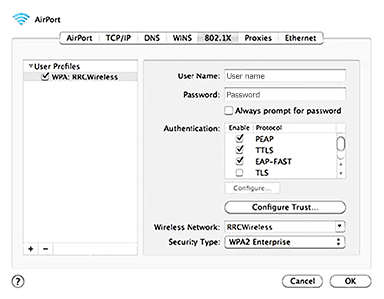
Open the Connect to wireless network – Mac webpage for instructions on connecting to the network.
← Back to Configure RRC Wireless – Device‑specific instructions
RRC Polytech campuses are located on the lands of Anishinaabe, Ininiwak, Anishininew, Dakota, and Dené, and the National Homeland of the Red River Métis.
We recognize and honour Treaty 3 Territory Shoal Lake 40 First Nation, the source of Winnipeg’s clean drinking water. In addition, we acknowledge Treaty Territories which provide us with access to electricity we use in both our personal and professional lives.