


Breakout rooms allow you, as a meeting organizer, to split your meeting or class into smaller groups for focused discussions.
As a meeting organizer you can also add and remove presenters as breakout room managers. These assigned managers can perform breakout room operations from the breakout rooms management panel and join breakout rooms just as the meeting organizer can.
You can scroll through all of the breakout room management topics on this page or click the individual topics below:
Meeting managers can delegate presenters to manage the meeting’s breakout rooms. Breakout room managers can also join in rooms, to share the load of running and facilitating rooms. These delegated managers can:

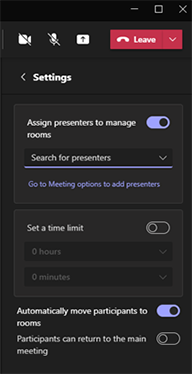
Breakout room managers who are not in control should first request control. You might be one of a few breakout room managers in your meeting. Only one of you can control the room at a time.
Room management can be open for one user at the time. Organizer and nominated presenters can switch between rooms by first taking control of the rooms management on the Breakout rooms panel and and then join the room.
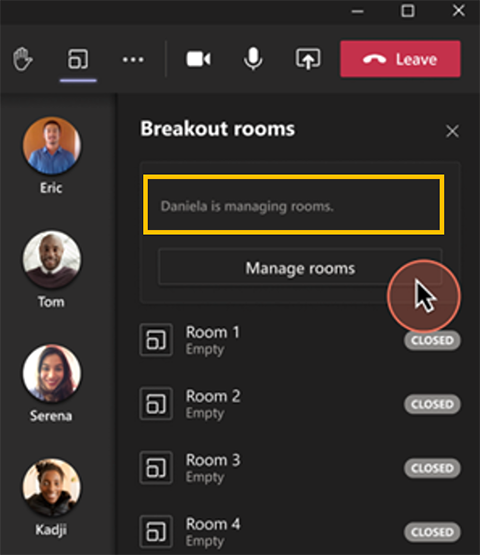
Currently, only users who are assigned as co-presenters from the same tenant can become breakout room managers.
RRC Polytech campuses are located on the lands of the Anishinaabeg, Ininiwak, Anishininwak, Dakota Oyate, and Denésuline, and the National Homeland of the Red River Métis.
We recognize and honour Treaty 3 Territory Shoal Lake 40 First Nation, the source of Winnipeg’s clean drinking water. In addition, we acknowledge Treaty Territories which provide us with access to electricity we use in both our personal and professional lives.