


Red River College Polytechnic installs PaperCut print management software on all College‑issued laptop or desktop computers. The software enables College computers to print on network printers. PaperCut monitors all the print jobs from your computer and tracks the associated costs in order to allocate them to your department’s budget.
Once installed, the PaperCut Balance window will appear at the top right‑hand side of your desktop screen whenever you start your computer.

The balance in brackets indicates the dollar value of the prints that you have made since you started using PaperCut.
You may log on to PaperCut in one of two ways:
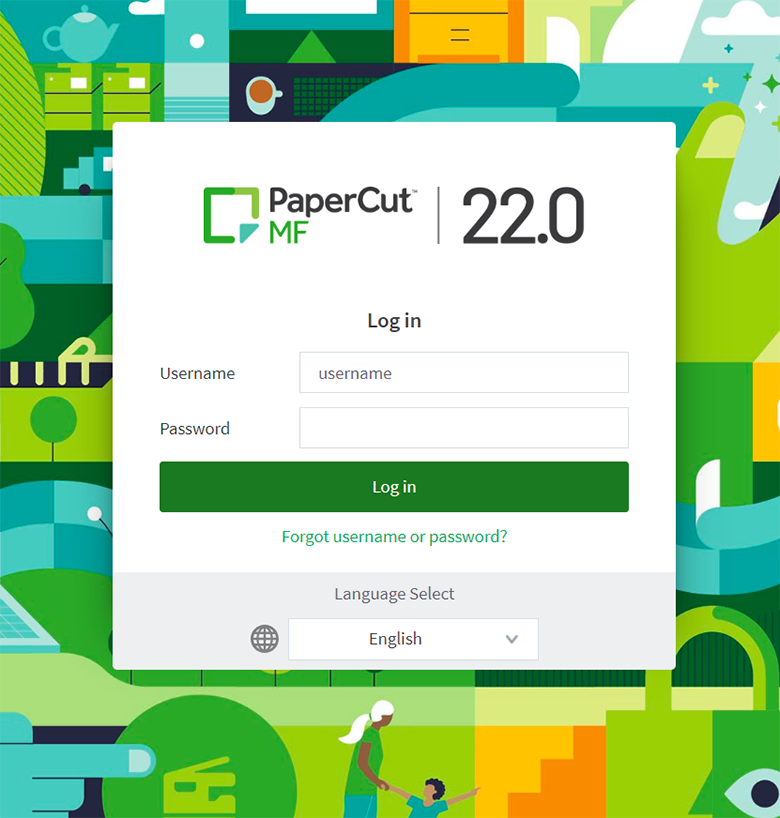
The Summary tab on the left‑hand pane shows the cost of the prints that you have made in the balance window (not the amount payable), the number of print jobs, pages printed, balance history, and environmental impact of your print jobs.
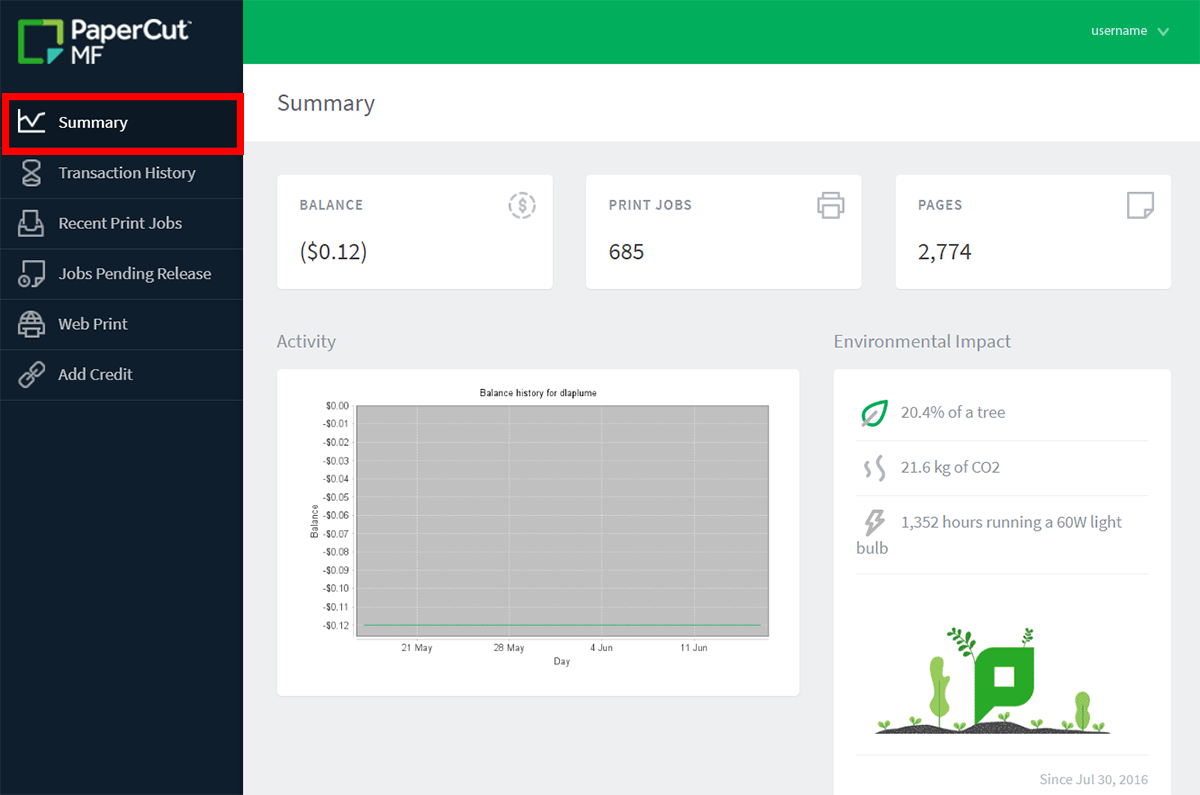
The Transaction History tab on the left‑hand pane outlines the transaction date, total cost for each print job, updated balance, and transaction type, which includes the printer name, page total, grayscale or colour, and cost.
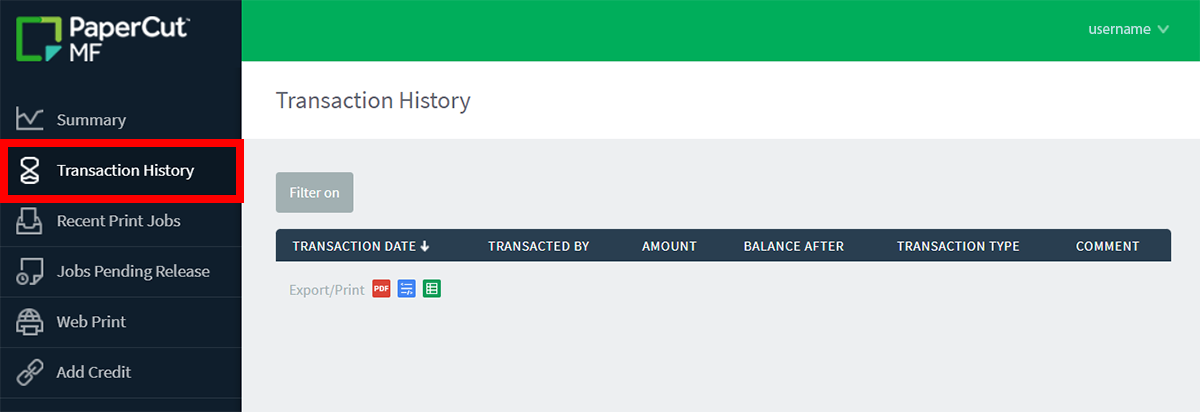
The Recent Print Jobs tab on the left‑hand pane indicates the date, user name, printer location, pages (both colour and grayscale), cost, attributes, and status of the print job (whether it was printed or cancelled without a charge).
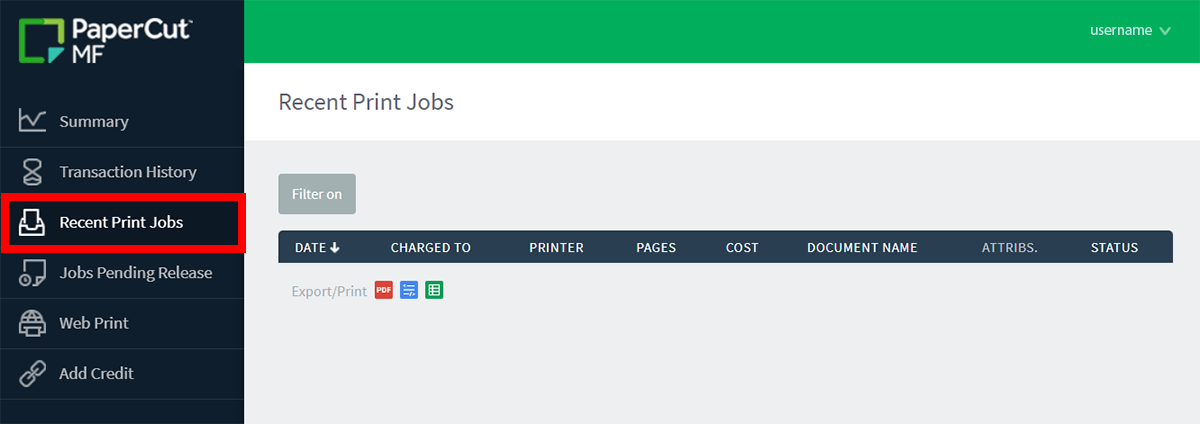
The Jobs Pending Release tab on the left‑hand pane includes any print jobs that you have requested to print. You can release individual print jobs from this page or print several jobs and release them all at once. PaperCut auto refreshes every 60 seconds, which allows you to send the print job without having to log on at the Xerox printer since you have already verified your identity at your computer.
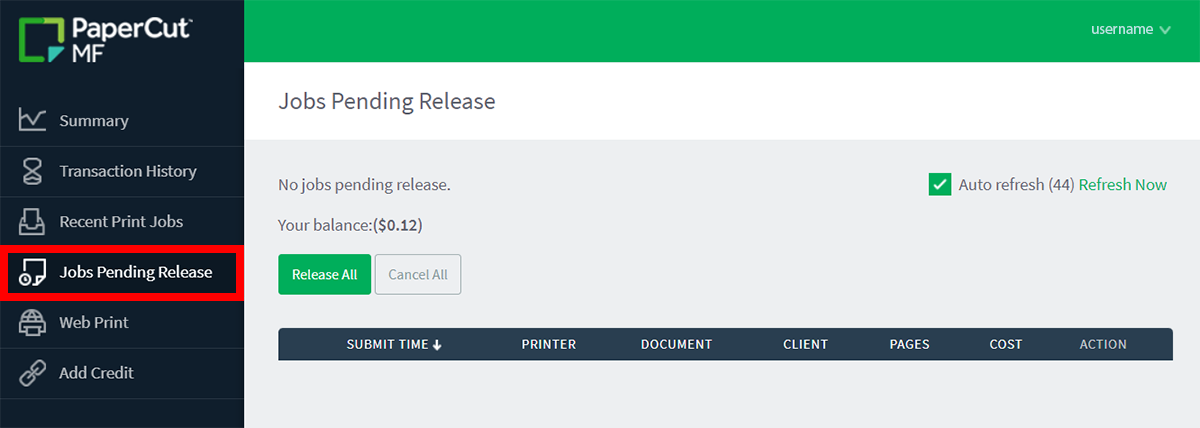
To log out of PaperCut, click the drop down next to your user name at the top right‑hand corner, and click log out in the drop‑down menu.

To install PaperCut on a personal device, please see the Install PaperCut on your device webpage.
Please visit papercut.com for more information about the PaperCut print management software.
RRC Polytech campuses are located on the lands of Anishinaabe, Ininiwak, Anishininew, Dakota, and Dené, and the National Homeland of the Red River Métis.
We recognize and honour Treaty 3 Territory Shoal Lake 40 First Nation, the source of Winnipeg’s clean drinking water. In addition, we acknowledge Treaty Territories which provide us with access to electricity we use in both our personal and professional lives.