


The Outlook for Android app allows you to securely access emails, calendars, tasks, and contacts from the College’s staff email system on your mobile device. If you are syncing your device for the first time, open the Synchronize your device with staff email – Connect staff email to your mobile device web page before proceeding.
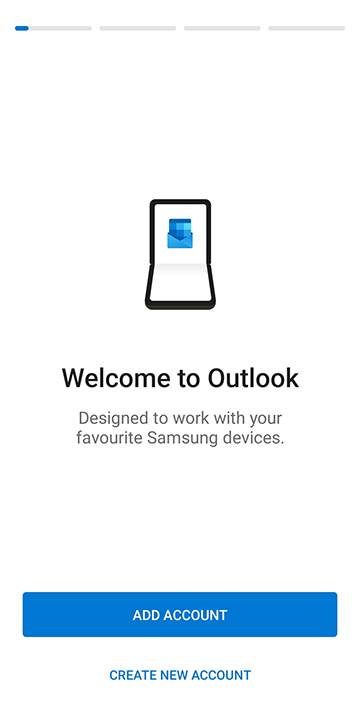
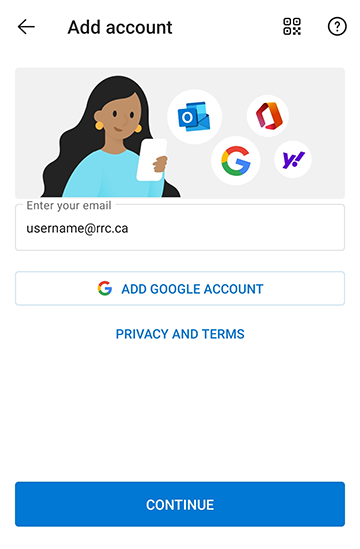
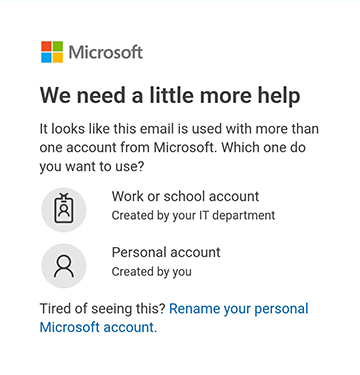
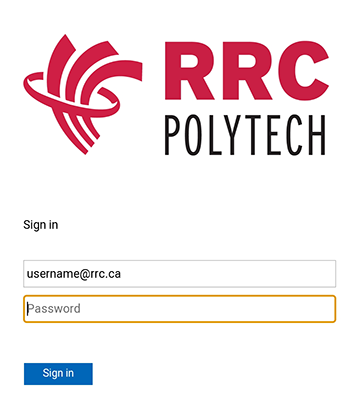
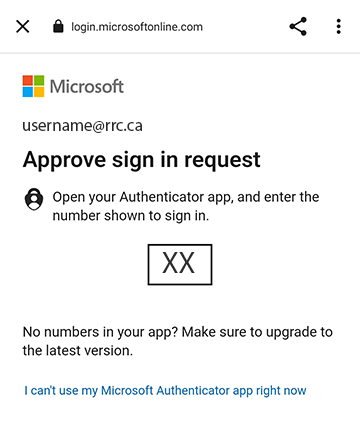
RRC Polytech campuses are located on the lands of the Anishinaabeg, Ininiwak, Anishininwak, Dakota Oyate, and Denésuline, and the National Homeland of the Red River Métis.
We recognize and honour Treaty 3 Territory Shoal Lake 40 First Nation, the source of Winnipeg’s clean drinking water. In addition, we acknowledge Treaty Territories which provide us with access to electricity we use in both our personal and professional lives.