


You can scroll through the contact topics on this page or click the individual topics below:

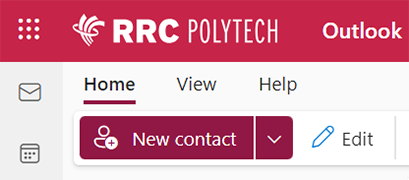

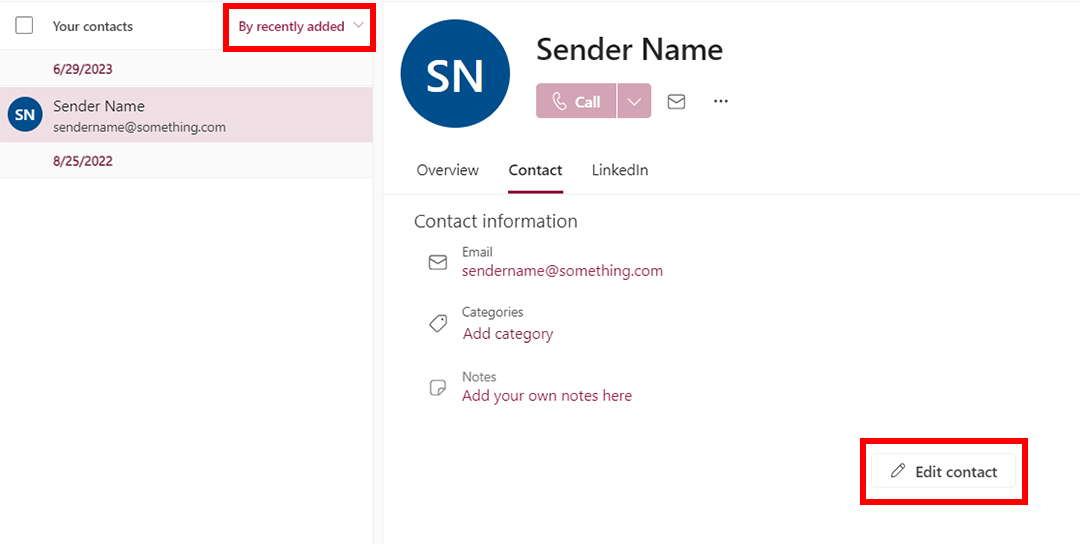
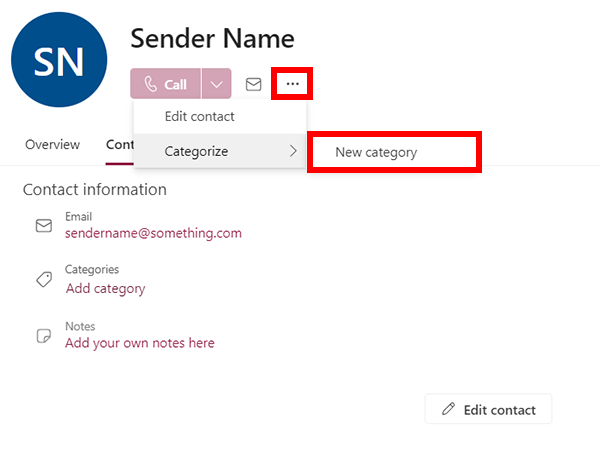
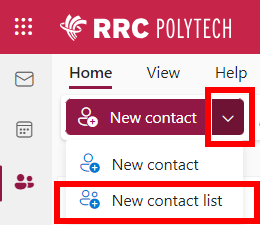
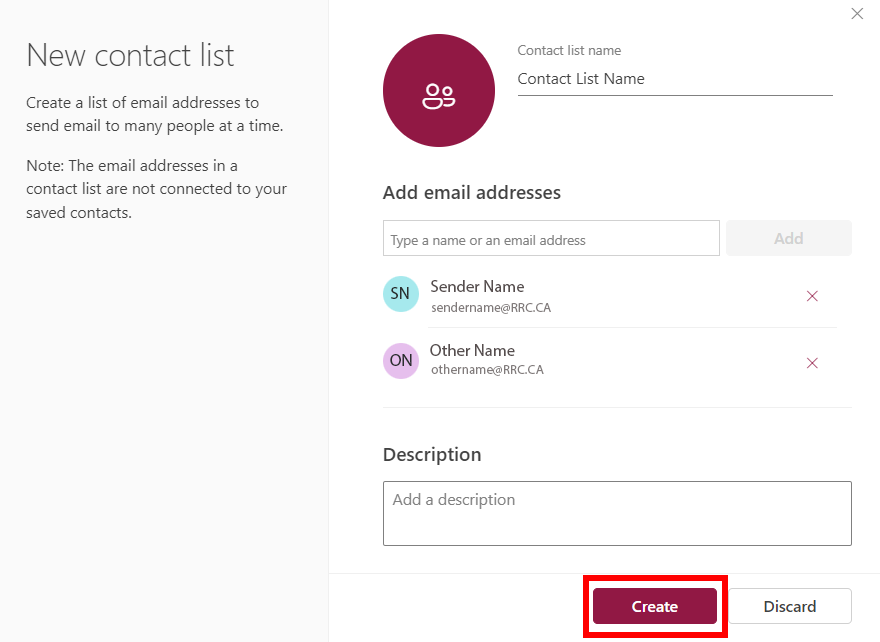
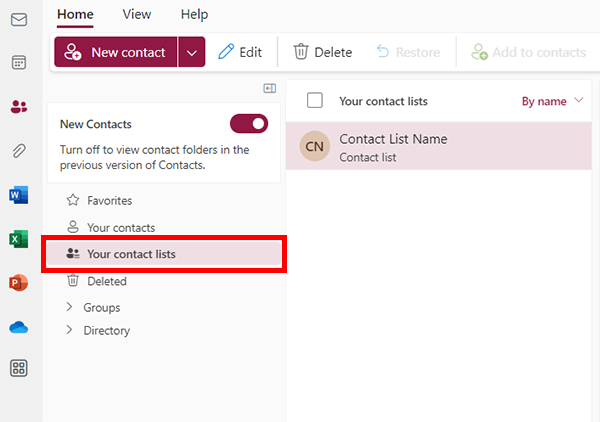
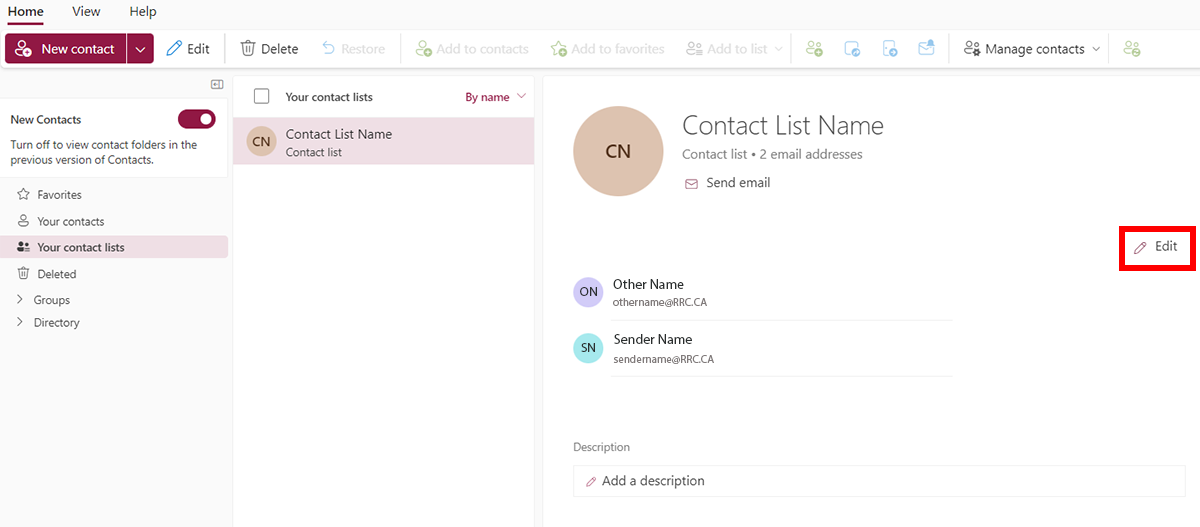
Toggle on, to view the new contacts features.
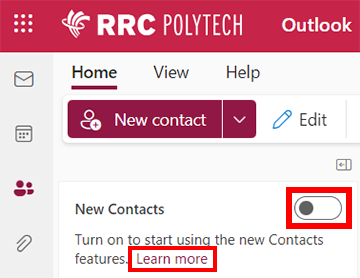
Toggle off, to return to the previous version of contact folders.
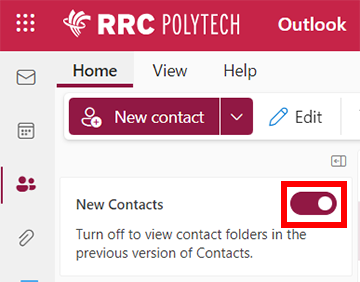
← Back to Outlook on the web (formerly known as Outlook Web App or Outlook Web Access)
RRC Polytech campuses are located on the lands of Anishinaabe, Ininiwak, Anishininew, Dakota, and Dené, and the National Homeland of the Red River Métis.
We recognize and honour Treaty 3 Territory Shoal Lake 40 First Nation, the source of Winnipeg’s clean drinking water. In addition, we acknowledge Treaty Territories which provide us with access to electricity we use in both our personal and professional lives.