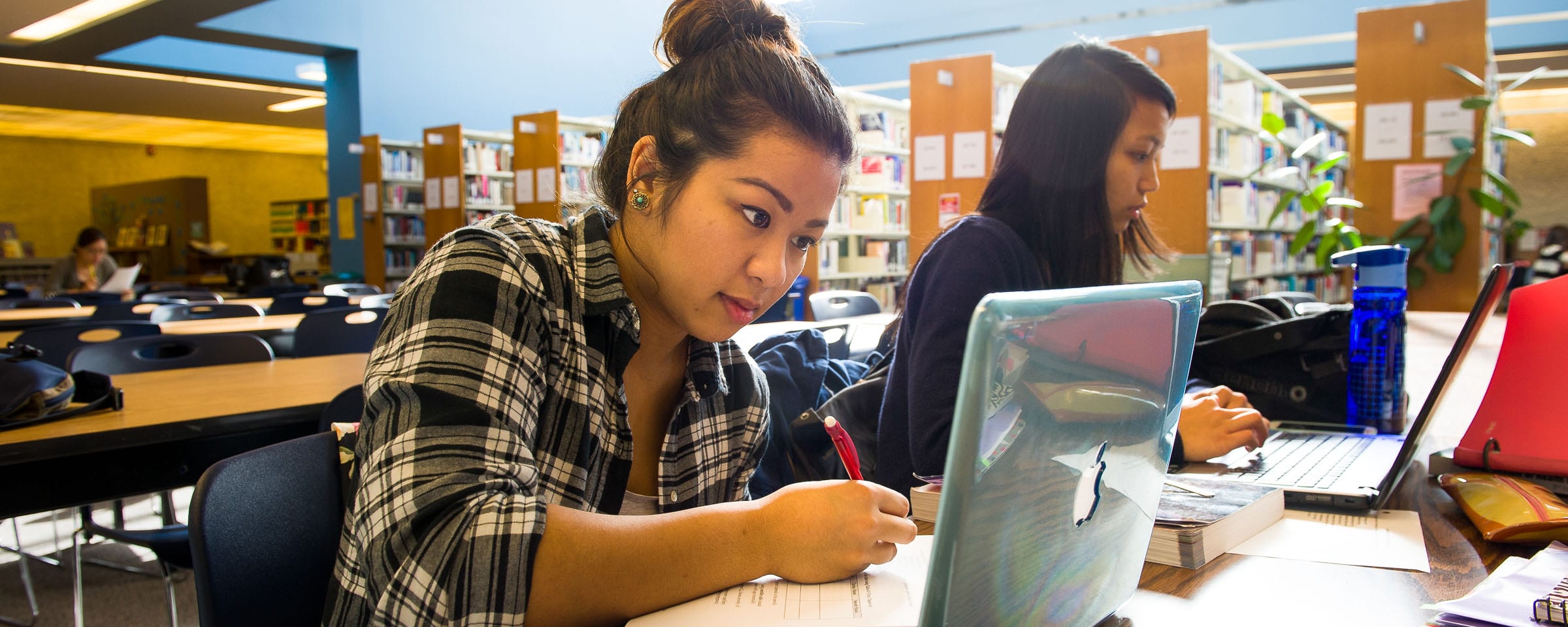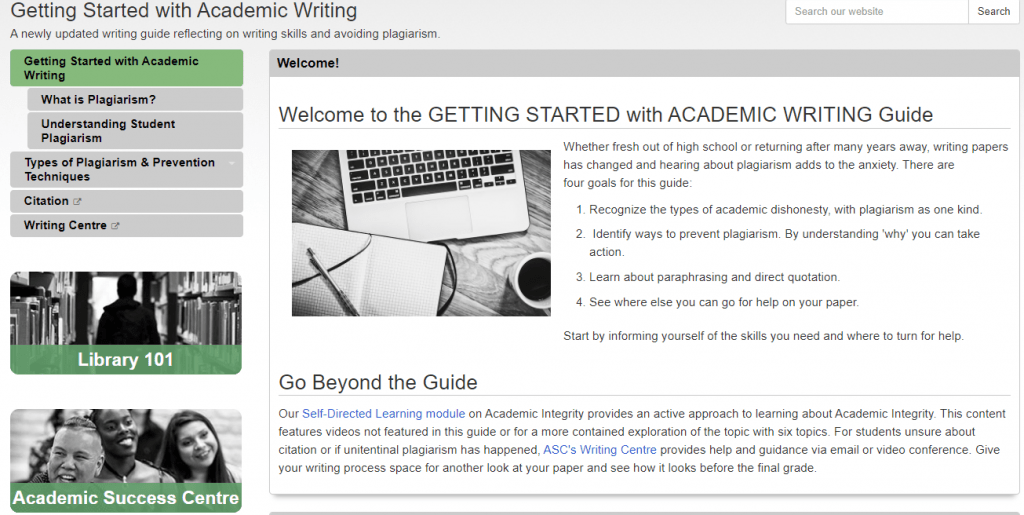How to be an RRC Polytech Library Power User
It’s a few weeks into the school year, so it’s time to get to know all the awesome services, spaces and resources the Library offers to help you achieve your academic goals.
Whether you’re coming into the Library for the first time, you haven’t been to a library in a while, or you’ve never used the library as a post-secondary student, find out all the ways you can be an RRC Polytech Library power user.

1. Find your spot and get comfortable
Use the Library’s spaces when on campus
First, find the Library, and get to know the space. We recently posted a great virtual tour of the NDC Library space, give it a read-through and you may feel more prepared to come in for the first time. Get comfortable using the space to meet your needs; study independently, attend your online classes (using one of the available headsets or webcams), and meet with classmates to work on projects. The Library has two locations, one each at the Notre Dame and the Exchange District campuses, both with great study spots to discover and settle into.

2. Ask Questions!
There are no silly questions, and we offer lots of ways for you to ask them!
Come find us at the front desks in the Library, a Reference Technician is ready to help you figure out anything from printing, finding your way around campus, using the Library website, to getting started with an assignment and better understanding the information resources involved in academic research. Not on campus? You don’t need to come in person, there are lots of ways to connect with the Library! Call us (204) 632-2233. Text us (204) 400-2463, or find us on the Library’s web pages during open hours by clicking the Ask Us bubble to start a chat. After hours? No problem, email library@rrc.ca.
3. Get to know OneSearch
Found on the Library homepage, OneSearch is how to search the Library’s many physical and online resources.
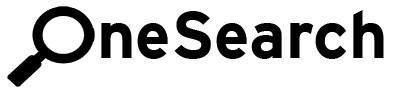
The Library has an ever-expanding digital and physical book and media collection which can be searched using our OneSearch system. If you’ve heard an instructor tell you to search the catalogue or search for articles, this is what they mean.
Getting started is very easy, using searches that resemble how you use google. Once you have started with some search terms and you are viewing the search results, you can take different steps and adjust settings to create more accurate results. Find out more about navigating OneSearch, the basic and advanced search options, as well as the use of Boolean operators and filters to amp up your searches.
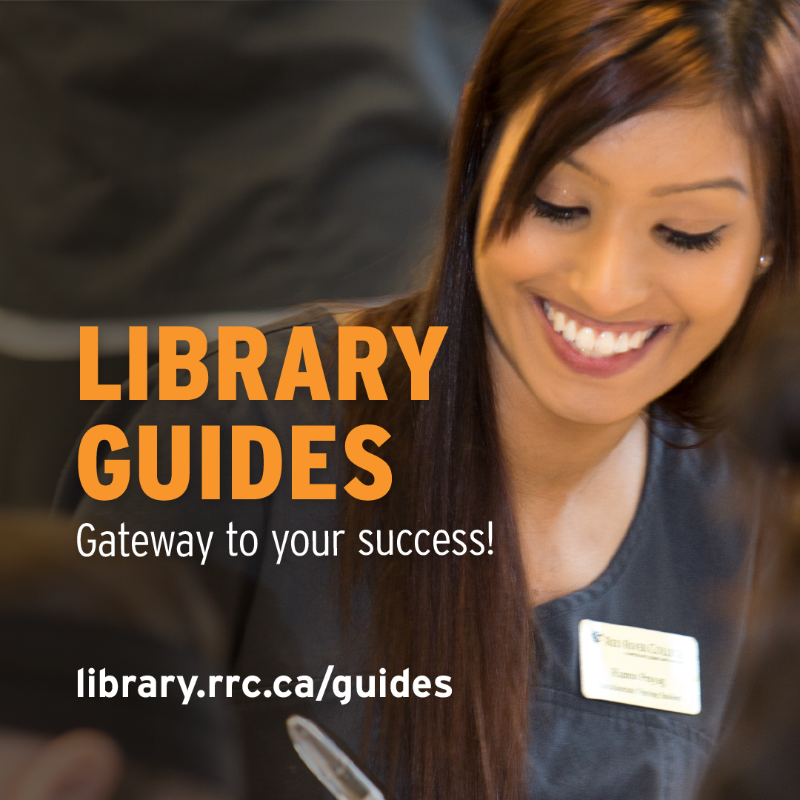
4. Find the Guide you need
Starting a research project or program of study and unsure where to get started?
The Library has Guides that can help you, ranging from Guides to your school or programs main subjects, and Guides for specific research topics. There are also Academic guides for writing, and citation styles.
Interested in broader topics and just areas of interest? There are Student Success Guides on topics including intercultural competence, employment Skills, and using Statistics Canada.
Having trouble figuring out how to use a specific database in your research? The Library’s Database Instruction Guides have step-by-step instructions for how to use many of the different databases subscribed to through the Library.
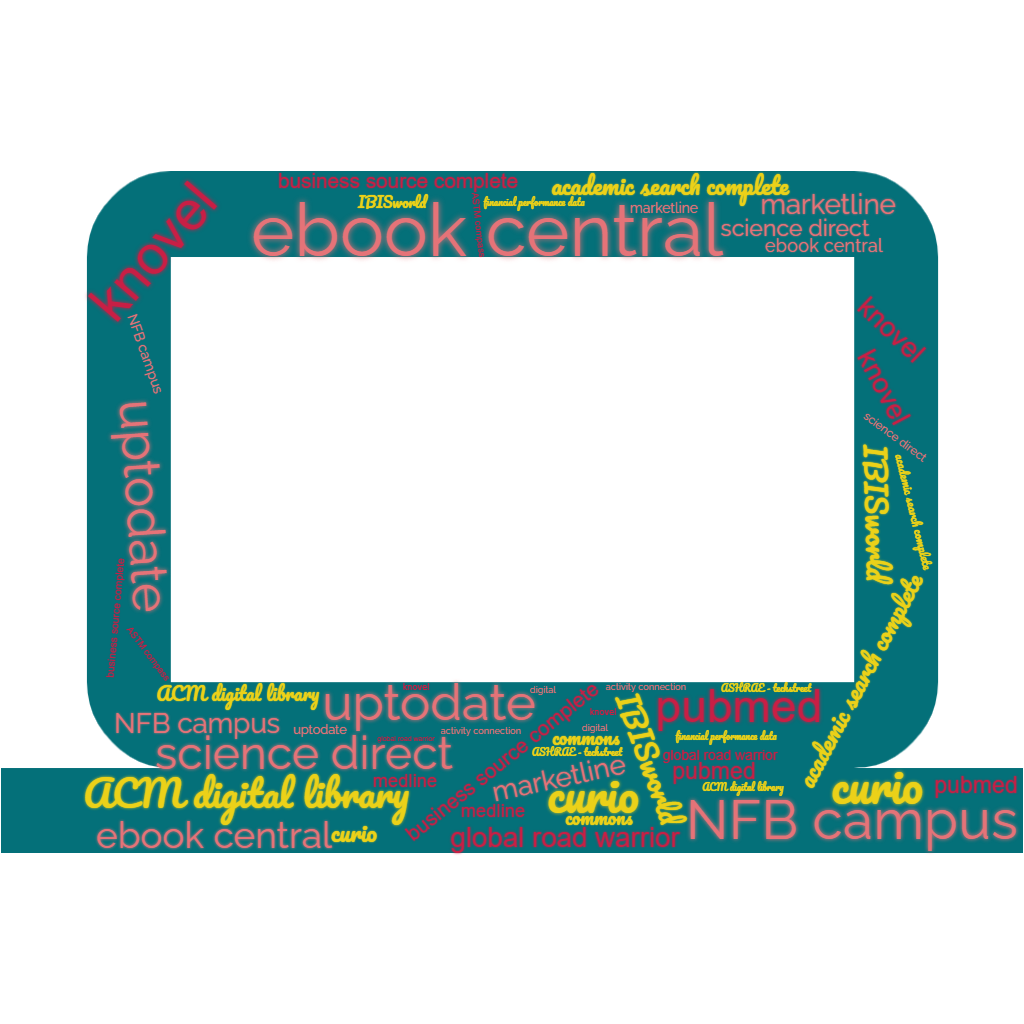
5. Use the right Database
The Library subscribes to different databases that support the colleges many schools and programs.
Available databases range from software tools, searchable collections of codes and standards within an industry, and other reference collections, diagrams, and industry reports.
When looking at the A-Z list of databases, remember that databases marked with the OneSearch icon, are searched collectively when you use OneSearch. Databases missing that icon, need to be searched and used individually.
6. Discover Academic Success Centre supports
Find the Academic Success Centre in the top banner of the Library homepage.
The Academic Success Centre’s services make up a big part of the academic support’s the Library has available to students, and is where students can access a variety of services including:
- Tutoring, both with staff and peer tutors
- Writing Centre
- Academic Coaching
- English Language Tutoring
- Course Review Workshops
- Math and Science Centre help desk drop-in tutoring
At the NDC campus, the Academic Success Centre has a new tutoring space called ATLAS – an acronym for Active Tutoring and Learning Achievement Space
Find the Academic Success Centre when entering the NDC Library by taking a right and following the signs for ATLAS.
At EDC you will also find the Academic Success Centre inside the library, when entering through the northern entrance of the Library, the ASC is located through the opening in the wall to the right.

7. Book Equipment before you need it
The Library has an assortment of equipment available from both the Notre Dame and Exchange District Libraries.
Need an adaptor to connect with the projector in a classroom? A camera for a photo or video project? A portable battery charger for your phone? A temporary laptop while your own is being repaired or replaced? A light therapy lamp for working from home on short winter days? All Library equipment can easily be booked online through the Library website, just look for the book equipment icon, or check out the Equipment Borrowing Guide.
8. Use streaming video services
Videos are a great tool in online learning and instruction, and the right videos from the right sources can be cited and used as resources in your academic writing.
The Library’s licensed streaming databases, CBC Curio, National Film Board: Campus, and LinkedIn Learning offer thousands of educational videos, documentaries, and feature films.
Find out more by checking out our Streaming Video Guide.
9. Export citations and keep them organized with RefWorks
RefWorks streamlines research, data organization, and academic writing by providing an easy-to-use tool for citation, bibliography, and reference management.
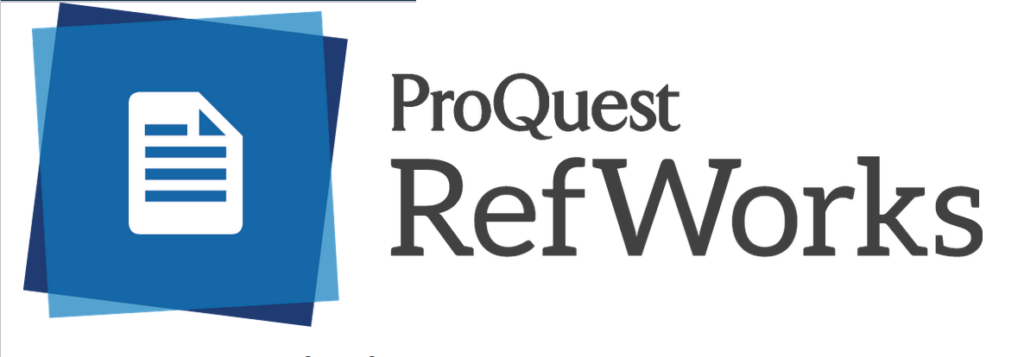
RRC Polytech has integrated RefWorks with Office 365, it can easily be accessed and used by students alongside the exportation tools within OneSearch. If you are new to using Refworks, the Library has you covered with our Refworks Guide, and our recorded Lunch and Learn tutorial.
10. Know about academic integrity and how it affects you
Academic integrity hinges on six fundamental values, as defined by the International Center for Academic Integrity: Honesty, Trust, Fairness, Respect, Responsibility, and Courage.
As a critical piece of the learning environment and a fundamental core value of any academic institution, academic integrity directly links the credibility of an institution’s scholarship, research, certificates and diplomas. Academic integrity is essential to ensure students’ investment in their education is protected. To find out more, check out the Academic Integrity Guide for Students.
11. Explore other eLearning resources
The Library website offers many types of online learning resources that you can access and use as study aids, or in your own supplemental learning.
Check out Hybrid LEARNing Modules, a suite of self-directed tutorials housed in LEARN that provides relevant and helpful resources.
The Lunch and Learn program is a series of uploaded video tutorials covering our most popular Library subjects, including OneSearch, Nursing Reference Centre Plus, and APA 7th Edition Citation style.
Find videos and solutions on different math and science topics offered by the Academic Success Centre’s Math and Science Centre.
The Academic Success Centre has compiled the review materials for specific business math and accounting courses into one central location to help you easily access these resources at any time: Business Math & Accounting Review Self-Enroll LEARN Courses
…And finally: Follow the Library on social media
Stay up to date on the latest by following the Library on Social Media!
The Library is on Twitter and Instagram with daily tips, study hacks, events and other great need-to-know information.
Have Questions or Comments?
Library staff love to hear from the College community about our collection! Feel free to connect with us in person at the Notre Dame and Exchange District Campus Libraries or through Ask Us Chat at library.rrc.ca.
Written by Artemis Hedrich – Library Technician, Information and Program Delivery