


To share files with external recipients, encrypt them using the instructions on the following web pages:
Restrict Access can be used with Microsoft Office files, including Word documents, Excel spreadsheets, and PowerPoint presentations. These directions are shown using a Microsoft Word document as the example.
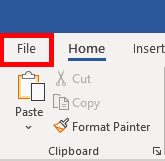
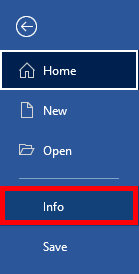
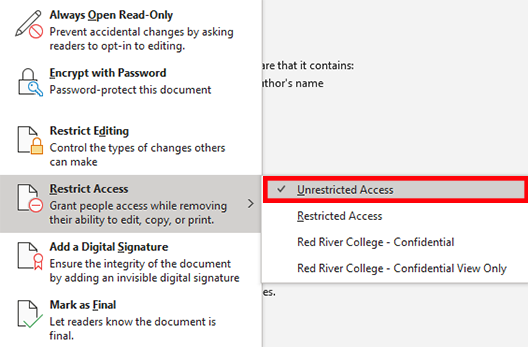
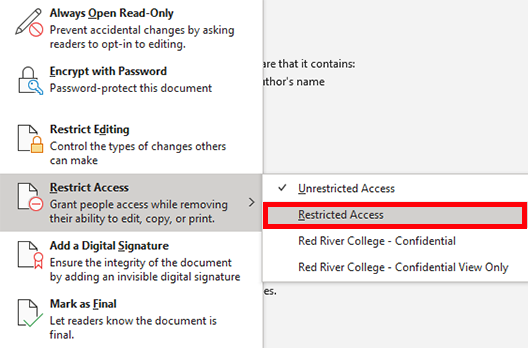
These are the available options to provide using staff email addresses.
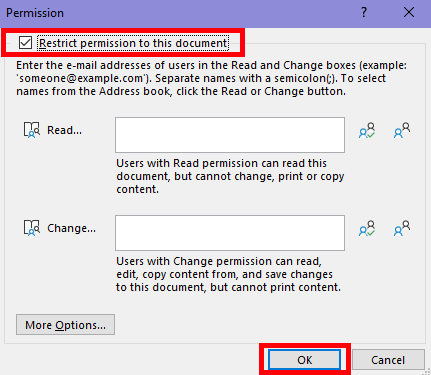
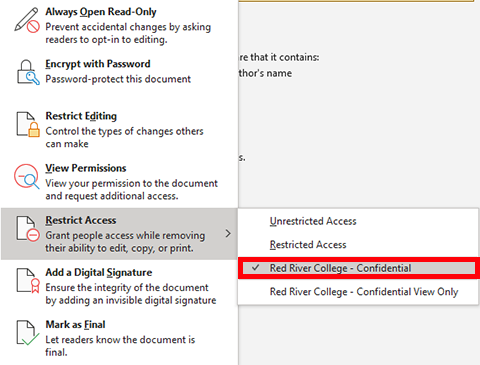
This is how the document is protected with this option.

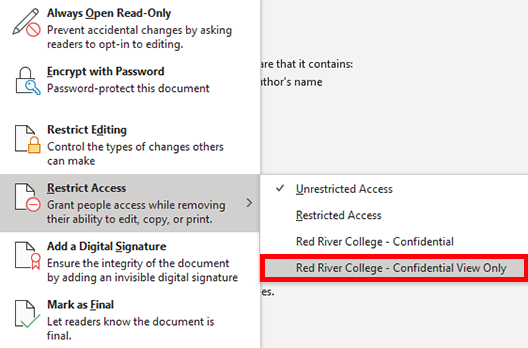
This is how the document is protected with this option.

RRC Polytech campuses are located on the lands of Anishinaabe, Ininiwak, Anishininew, Dakota, and Dené, and the National Homeland of the Red River Métis.
We recognize and honour Treaty 3 Territory Shoal Lake 40 First Nation, the source of Winnipeg’s clean drinking water. In addition, we acknowledge Treaty Territories which provide us with access to electricity we use in both our personal and professional lives.