


IT Solutions has released the OneDrive managed backups feature, and you must enable it on your College‑issued computer. Managed backups automatically sync your data to OneDrive, always making the most recent copy available on any device and within Microsoft Teams. It ensures that the copy on OneDrive is up to date once your local device has had a chance to sync (or vice versa).
Managed backups also helps to protect your files and folders from malicious attacks and provides a quick and safe recovery from damage, theft, and catastrophic failure. For more information about managed backups and how you can get the most out of your OneDrive account, please refer to the FAQ below.
OneDrive is Microsoft’s online cloud‑storage platform. The managed backups feature allows you to back up your Desktop, Documents, and Pictures folders to OneDrive, and have them protected and available on other devices and from within MS Teams.
When you enable OneDrive managed backups, any changes you make on your local device will automatically sync to your online OneDrive folder, keeping your information current and up to date. Your OneDrive – RRC Polytech account provides you with 1 TB of cloud‑based storage.
Using OneDrive managed backups provides many benefits, including keeping your information private and secure while allowing you to access it anywhere from any device and within MS Teams. When you save your data to the cloud using OneDrive, it not only provides advanced protection from viruses and cybercrime, but it also lets you recover your files in the event of attack, damage, theft, and catastrophic failure.
OneDrive managed backups will sync your Documents, Desktop, and Pictures folders. You can then access your backed up folders on any device where you are running OneDrive.
OneDrive will not allow you to protect the following types of files:
If you are setting up your OneDrive – RRC Polytech account for the first time, please see the Set up OneDrive Help Resources page, and then follow the steps below.
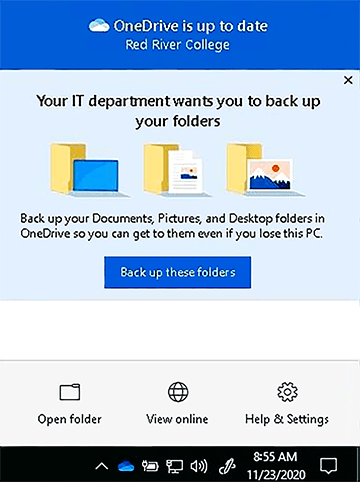
If you run in to difficulty using OneDrive managed backups, please visit Microsoft’s Back up your Documents, Pictures, and Desktop folders with OneDrive webpage and follow the instructions in the Fix problems with PC folder backup section.
For video training to help you get the most out of your OneDrive – RRC Polytech account, please visit Microsoft’s Manage your files – OneDrive webpage for helpful advice on the following topics:
To learn how to access your OneDrive files in Teams, please visit LinkedIn Learning and watch the 36 sec video, Access OneDrive from Teams.
RRC Polytech campuses are located on the lands of the Anishinaabeg, Ininiwak, Anishininwak, Dakota Oyate, and Denésuline, and the National Homeland of the Red River Métis.
We recognize and honour Treaty 3 Territory Shoal Lake 40 First Nation, the source of Winnipeg’s clean drinking water. In addition, we acknowledge Treaty Territories which provide us with access to electricity we use in both our personal and professional lives.