


To access your transcripts though MyCreds, register for a MyCreds account. Be sure to use your personal email address on file with RRC Polytech to register as transcripts are not uploaded using the academic email. If you are unable to register using your personal email, or the transcript is not available, please reach out to RRC Polytech’s Student Service Centres for assistance.
If you have already registered for a MyCreds account, log in on the MyCreds website.
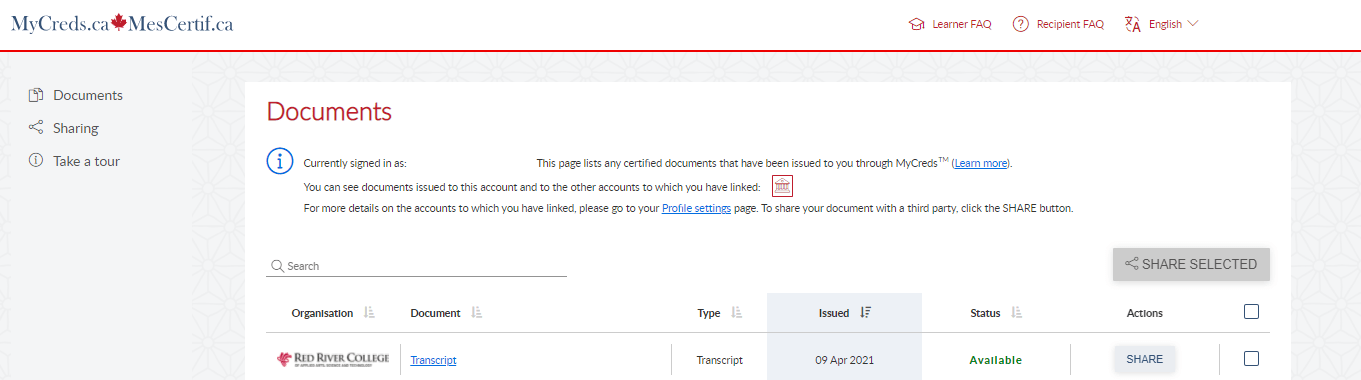
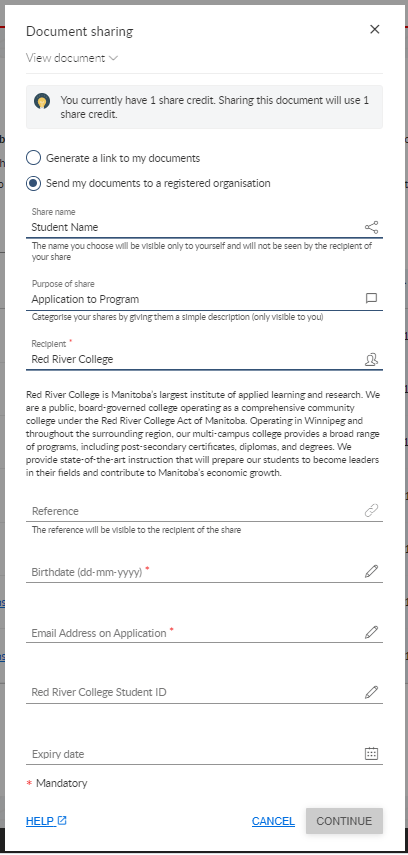
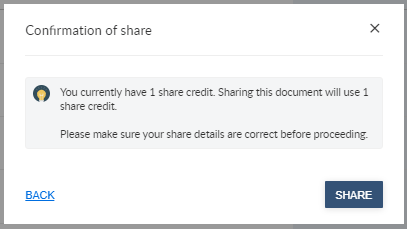
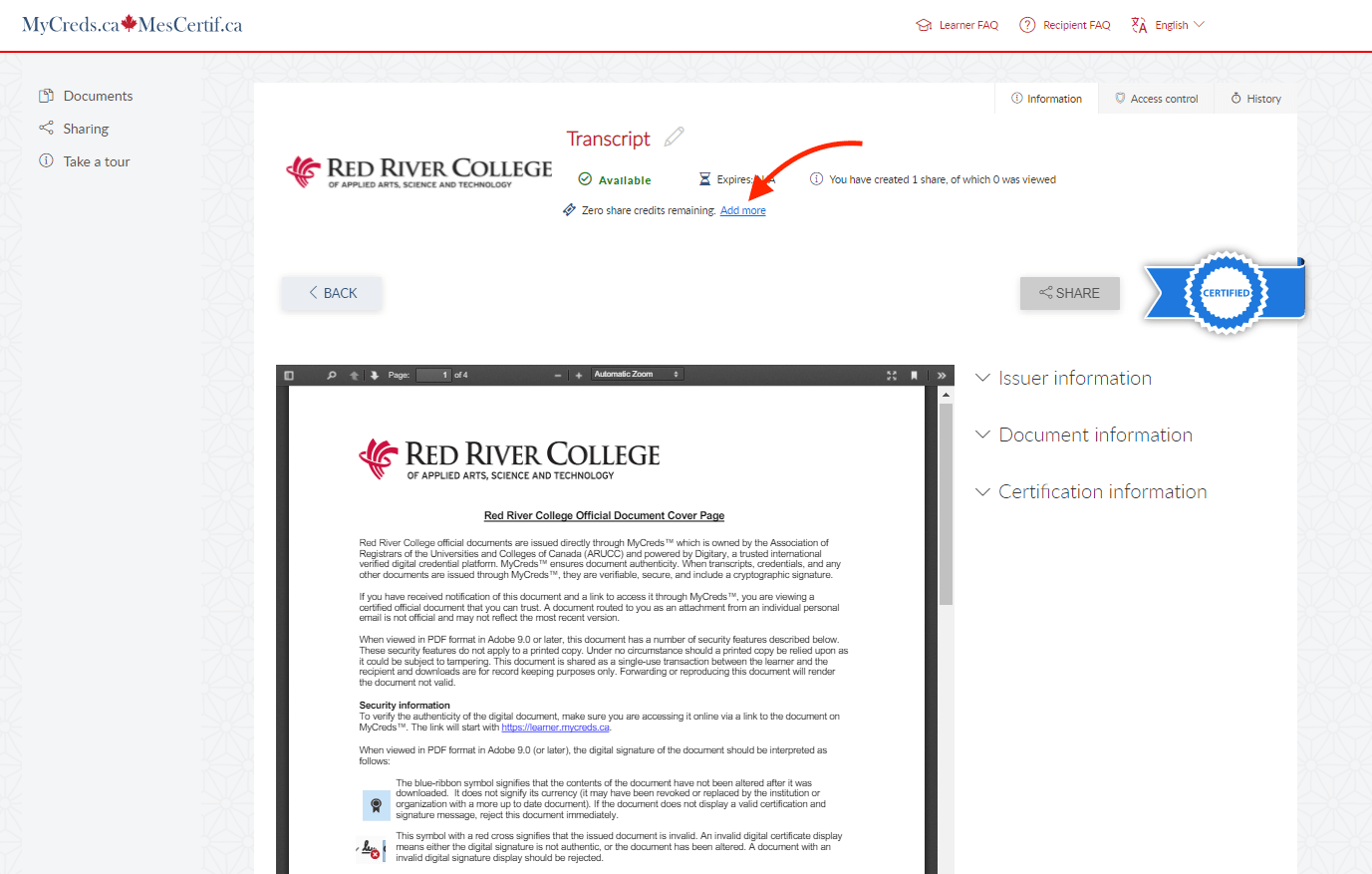
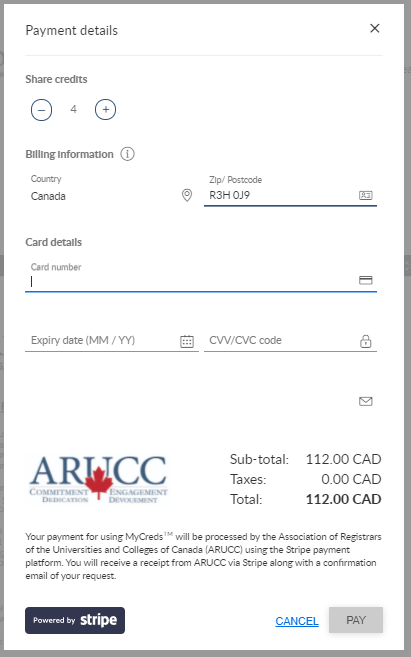
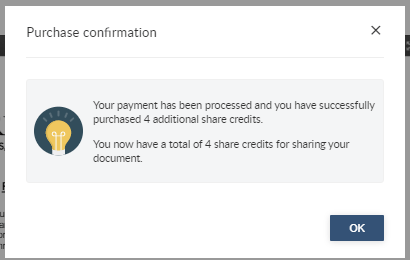
RRC Polytech campuses are located on the lands of the Anishinaabeg, Ininiwak, Anishininwak, Dakota Oyate, and Denésuline, and the National Homeland of the Red River Métis.
We recognize and honour Treaty 3 Territory Shoal Lake 40 First Nation, the source of Winnipeg’s clean drinking water. In addition, we acknowledge Treaty Territories which provide us with access to electricity we use in both our personal and professional lives.