


You may want to organize your Focused inbox in your student email by moving specific messages in Outlook’s Other inbox or into a different folder of your choice. Messages can be moved automatically after a rule has been created or something that you do manually.
You can choose to scroll through each topic on this page, or you may click individual topics directly below.
Create a rule to move email in the Focused inbox from a specific sender to the Other inbox. This rule will automatically move all current and future messages from that sender to the Other inbox.
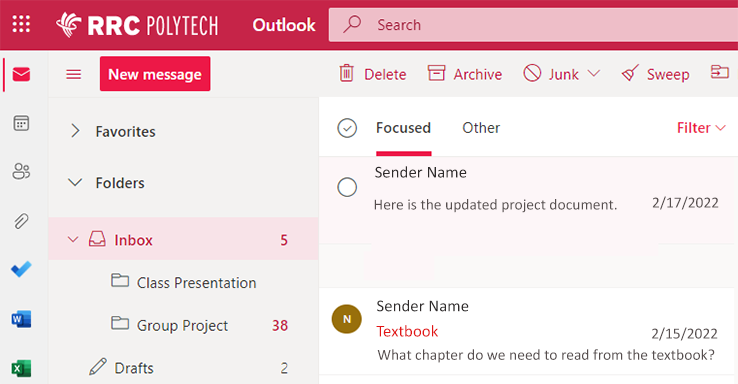
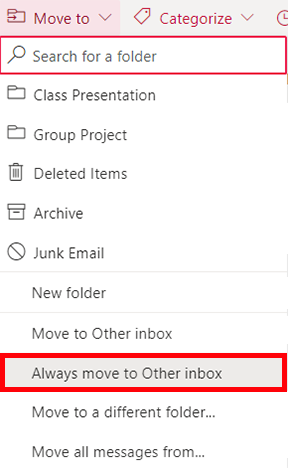
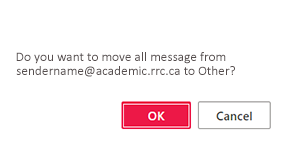
You may want to have current and future emails back in the Focused inbox.
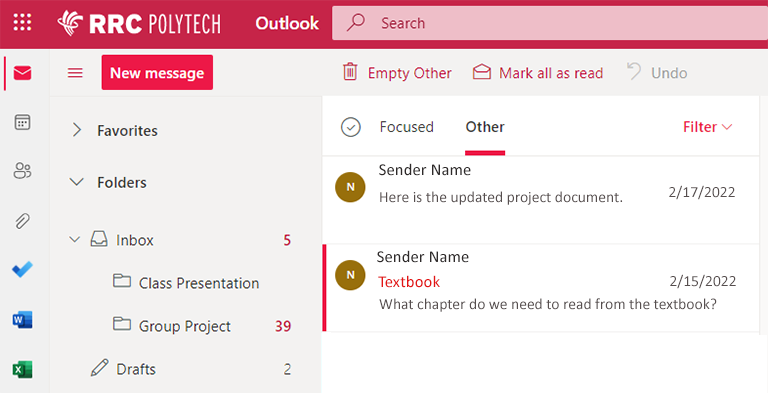
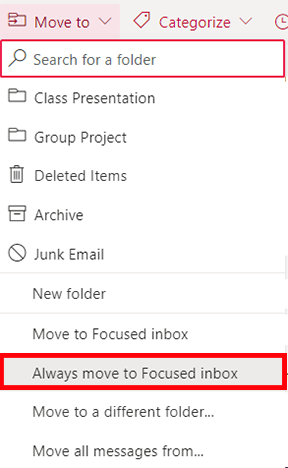
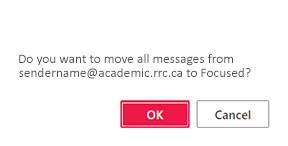
Create a rule to move email from a specific sender in the Focused inbox to a different folder that you choose. This rule will automatically move all current and future messages from that sender to this chosen folder.
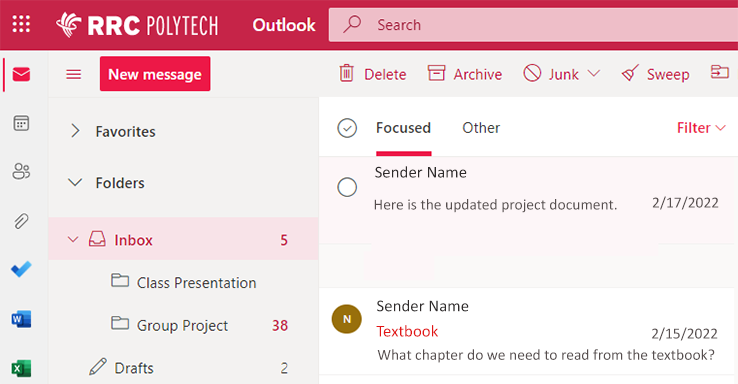
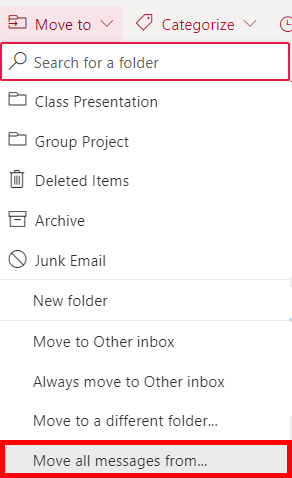
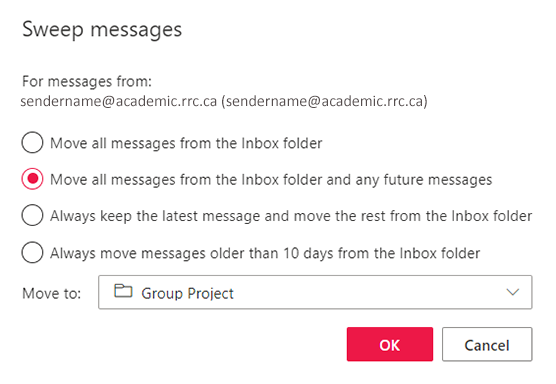
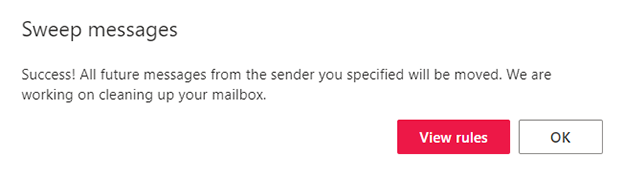
You may want to move emails back to your Focused inbox or to another folder.
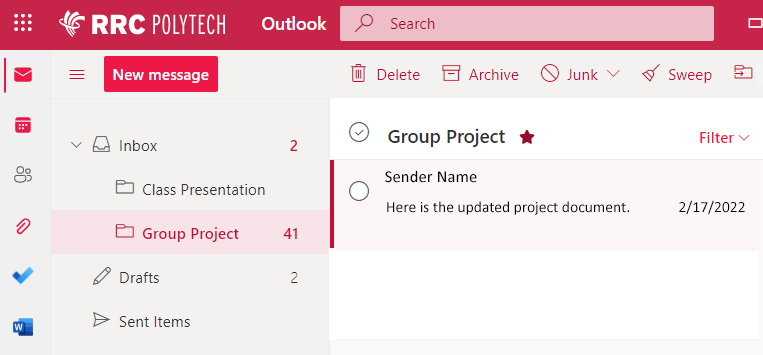
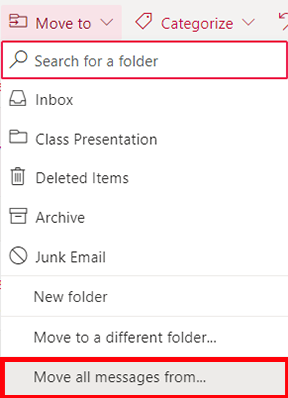
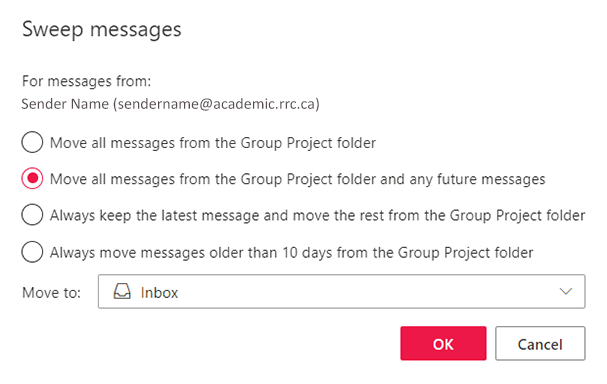
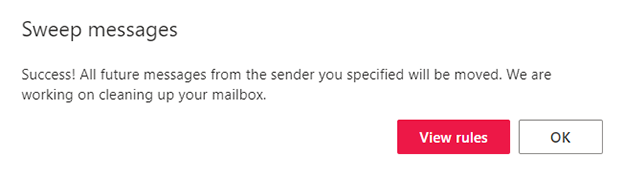
Move your selected message manually to the Other inbox without creating a rule.
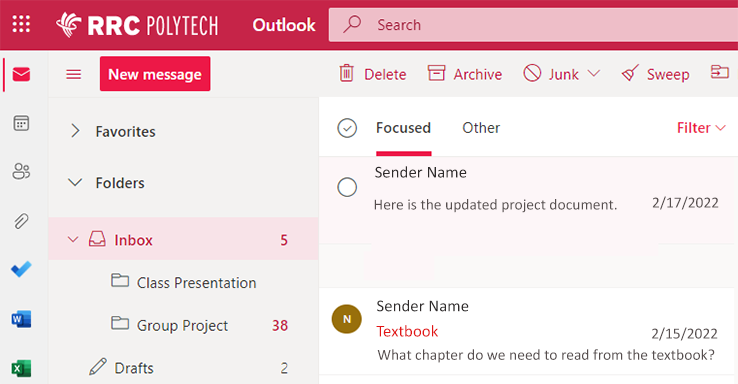
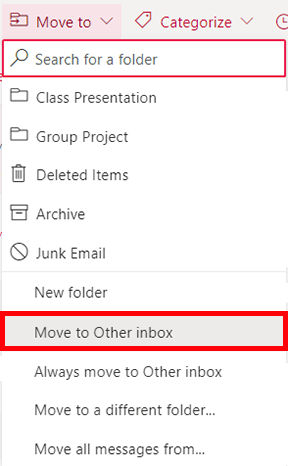
You may want to move emails back to your Focused inbox.
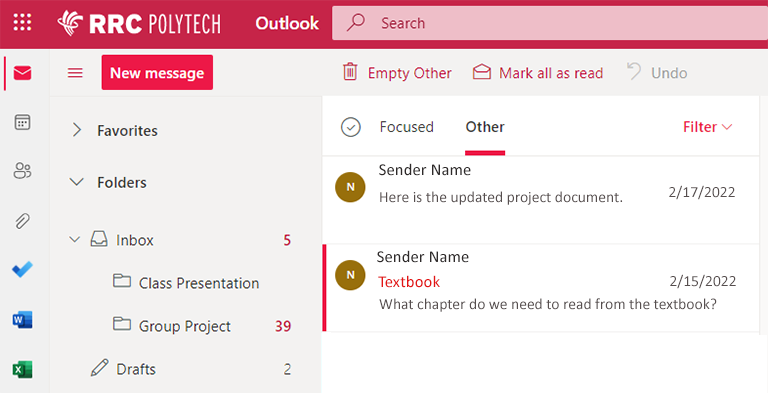
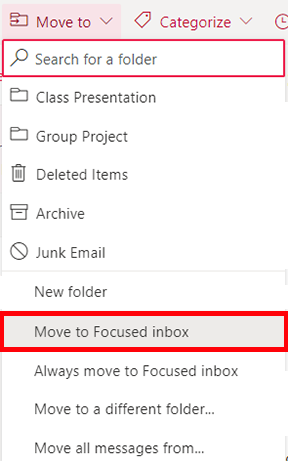
Manually move your selected messages to a different folder without creating a rule.
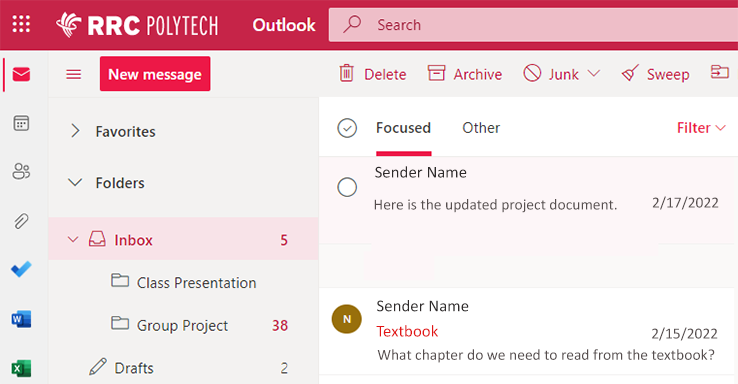
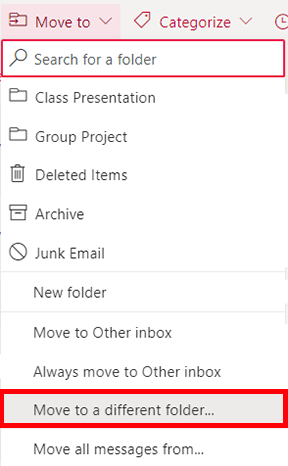
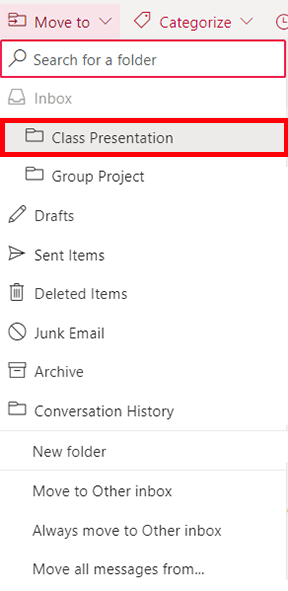
You may want to move emails back to your Focused inbox or to another folder.
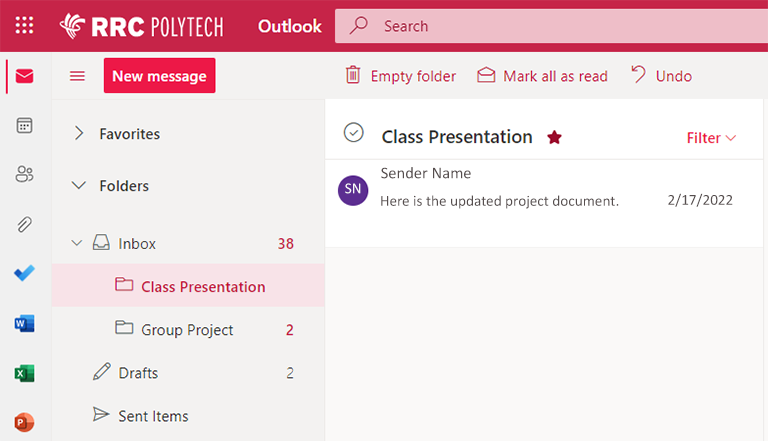
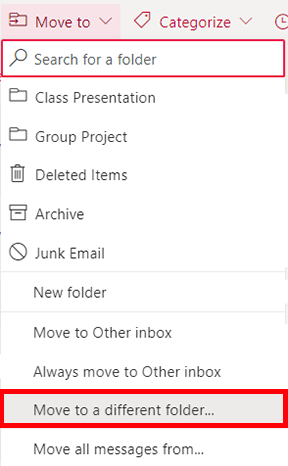
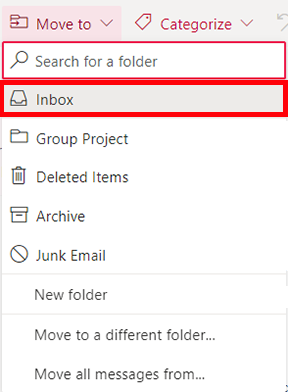
RRC Polytech campuses are located on the lands of the Anishinaabeg, Ininiwak, Anishininwak, Dakota Oyate, and Denésuline, and the National Homeland of the Red River Métis.
We recognize and honour Treaty 3 Territory Shoal Lake 40 First Nation, the source of Winnipeg’s clean drinking water. In addition, we acknowledge Treaty Territories which provide us with access to electricity we use in both our personal and professional lives.