


To perform a virus scan on a College‑issued Windows 8.1 computer, refer to the Perform a virus scan section. To manually check for protection updates, refer to the Perform virus protection updates section.
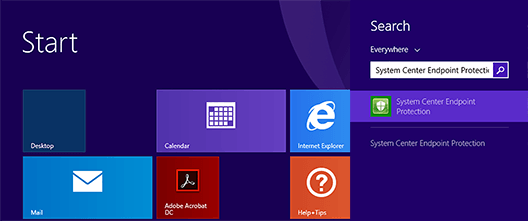
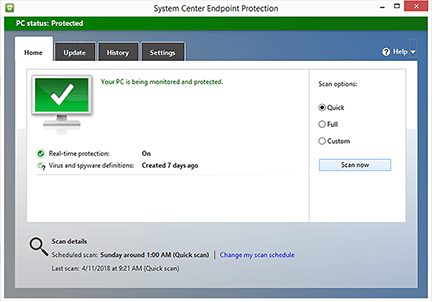
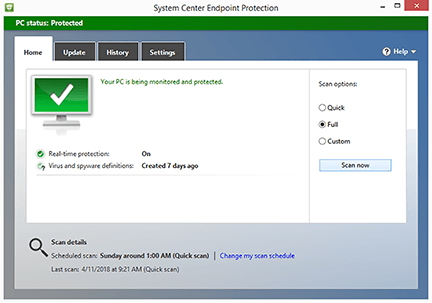
IT Solutions performs Windows Defender protection updates on a daily basis, and all College‑issued computers will automatically receive these updates. If your computer has been offline or not connected to the College’s wired network for an extended period, you can manually check for protection updates by following these steps:
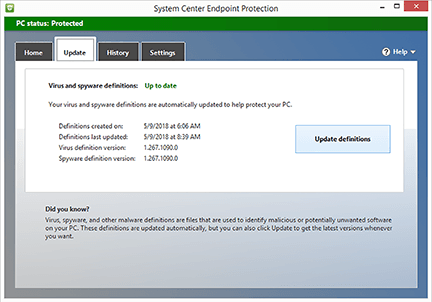
RRC Polytech campuses are located on the lands of the Anishinaabeg, Ininiwak, Anishininwak, Dakota Oyate, and Denésuline, and the National Homeland of the Red River Métis.
We recognize and honour Treaty 3 Territory Shoal Lake 40 First Nation, the source of Winnipeg’s clean drinking water. In addition, we acknowledge Treaty Territories which provide us with access to electricity we use in both our personal and professional lives.