


Closed captions (English only at this time) for Teams meeting recordings will be available during playback only if the user had transcription turned on at the time of recording. By default, if it is a scheduled meeting, as soon as you click Start Recording, transcription will automatically start.
Unfortunately it would not be possible to edit the transcription the same way you used to in the current MS Stream.
Captions help create inclusive content for viewers of all abilities. As an owner, you can hide captions on the meeting recording, although the meeting transcript will still be available on Teams unless you delete it there.
Closed captions are supported for Teams meeting recordings for 60 days from when the meeting is recorded.
Closed captions aren’t fully supported if the Teams Meeting Recording is moved or copied from its original location on OneDrive for Business or SharePoint.
Your video will play on the video player of OneDrive for Business or SharePoint depending on where you access the file. When the meeting recording becomes available in the meeting chat, you can click on the three dots (…) and click Open in OneDrive.
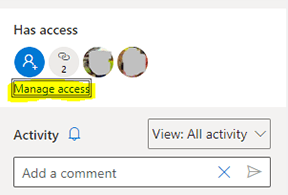
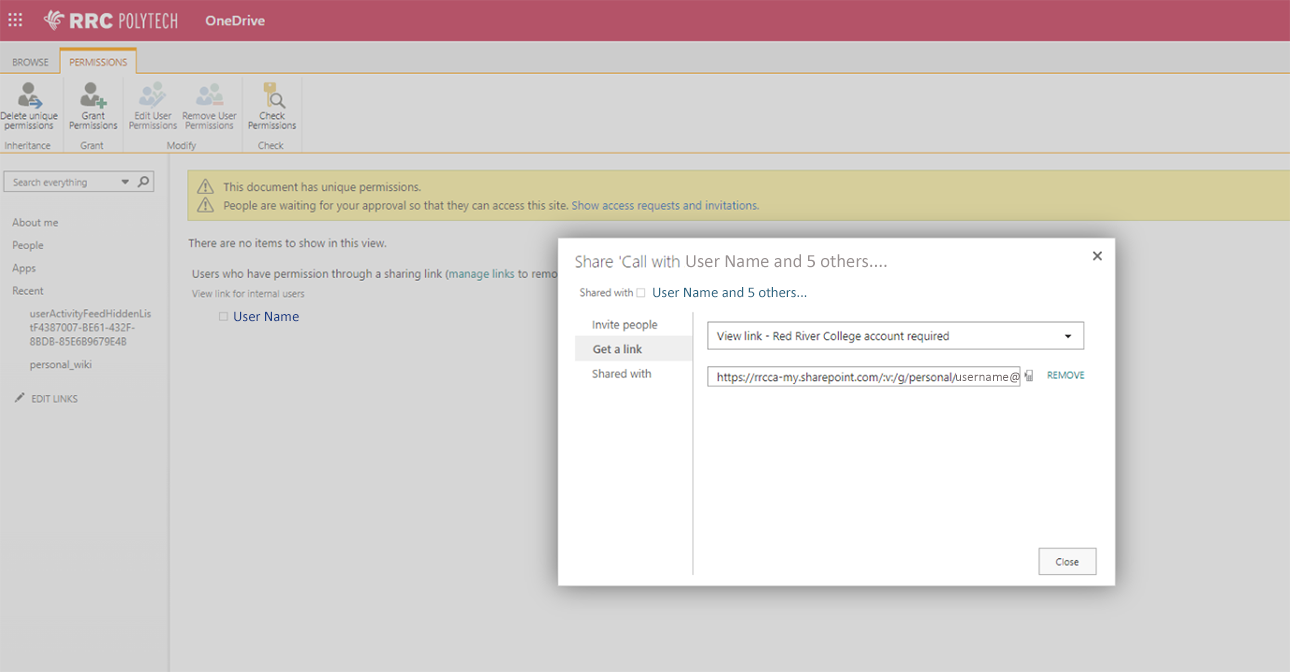
Stream as a platform would not be deprecated in the near future. The videos that currently live in Stream will stay there until we start migrating. Upon migration, those videos will be migrated to OneDrive for Business or SharePoint as well.
RRC Polytech campuses are located on the lands of Anishinaabe, Ininiwak, Anishininew, Dakota, and Dené, and the National Homeland of the Red River Métis.
We recognize and honour Treaty 3 Territory Shoal Lake 40 First Nation, the source of Winnipeg’s clean drinking water. In addition, we acknowledge Treaty Territories which provide us with access to electricity we use in both our personal and professional lives.